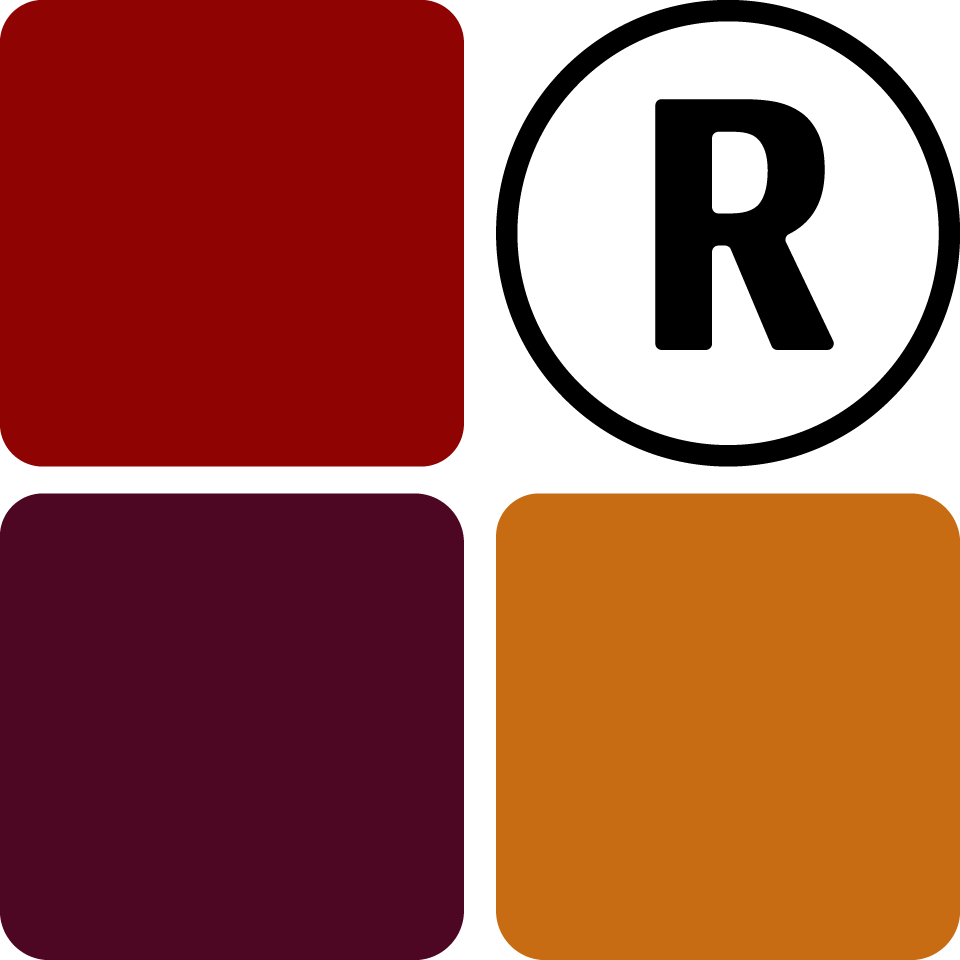Once academic periods are initiated, students can register the subjects they will be offering within that period. This can be done by the students themselves through their dedicated student portal, the administrator or the Academics Manager.
Registering or Droping Student Subjects
By Admin or Academic Manager
You can do this by clicking on Student Subjects on the "Explore" dropdown on the sidebar or on the Explore page itself. Add all the required data marked with a (*) and save.
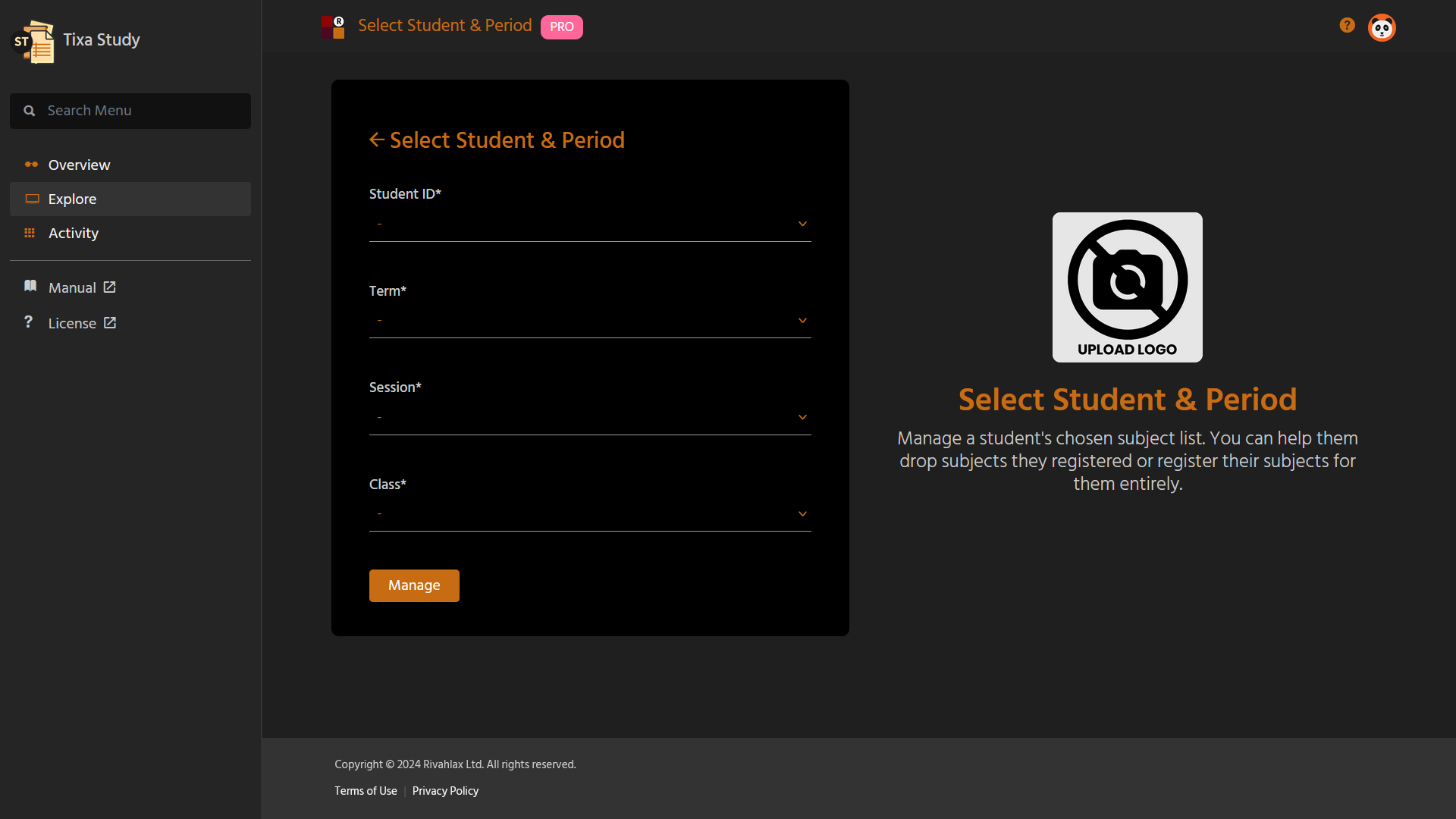
Once in, you either register or drop subjects for the particular student you have chosen. Click on the "Register" button on the top navigation to register subjects and the "Drop" button to drop registered subjects
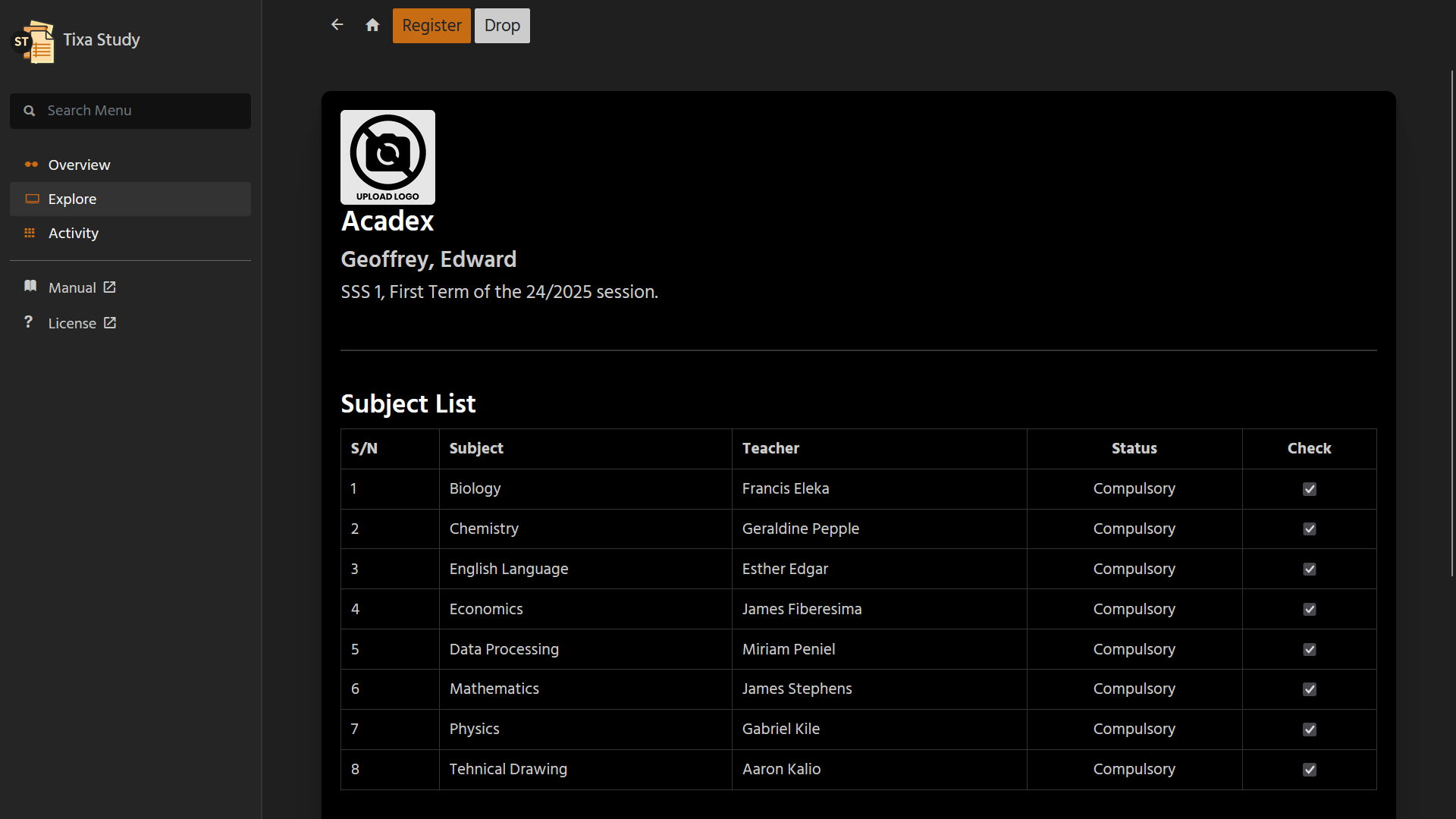
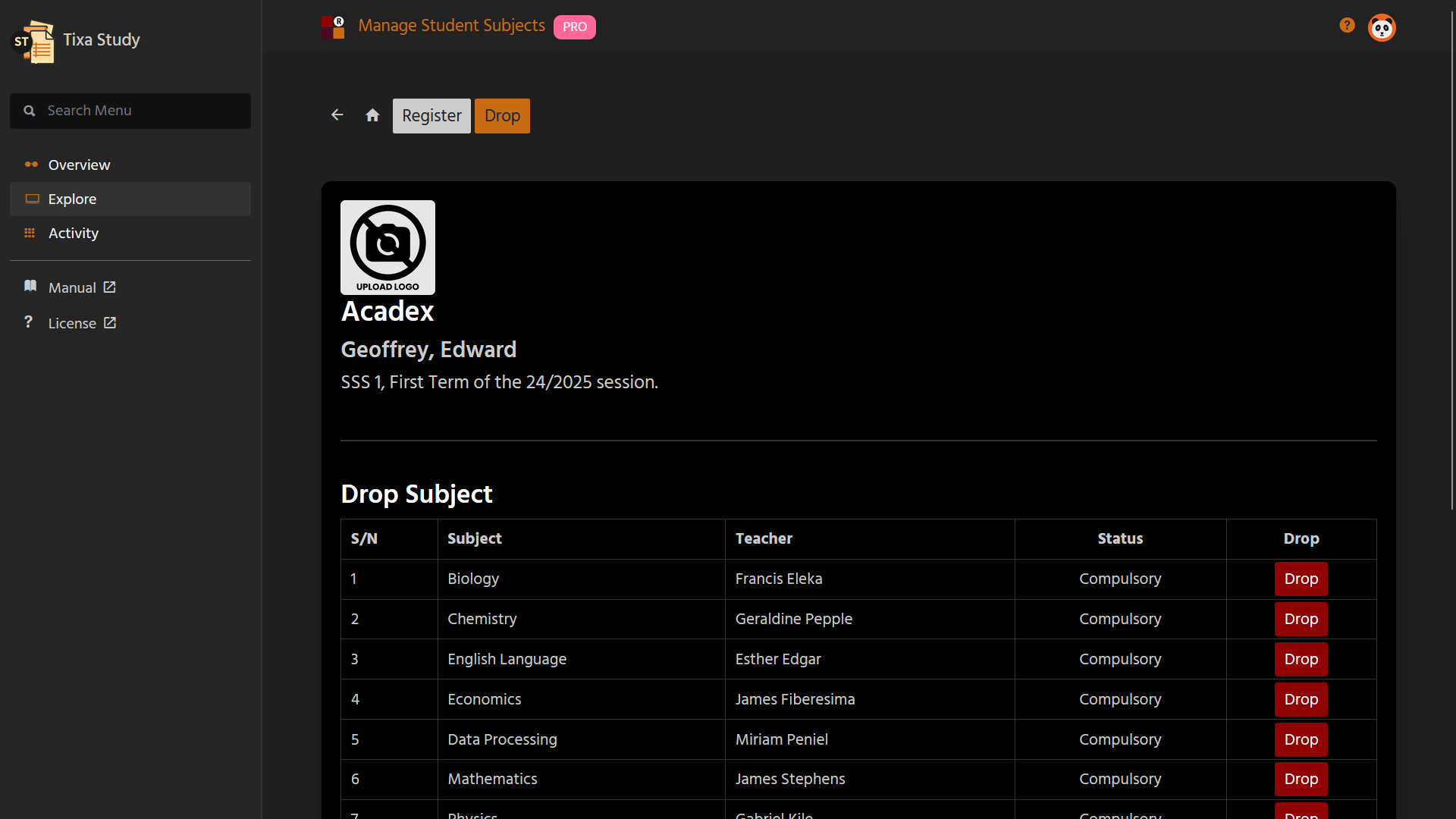
If a particular subject has a result which has been entered and locked by the Results Department, you can no longer drop the subject from the list for the student except it is unlocked.
By Student
If you're a student, you'll have to obtain your associate login URL from your administrator, log in to your student portal and click on Register Subjects on the "Activity" dropdown on the sidebar or on the Activity page itself. Select the academic period you wish to register the subject for and proceed. You will be required to enter your student account password so you don't do this by error.
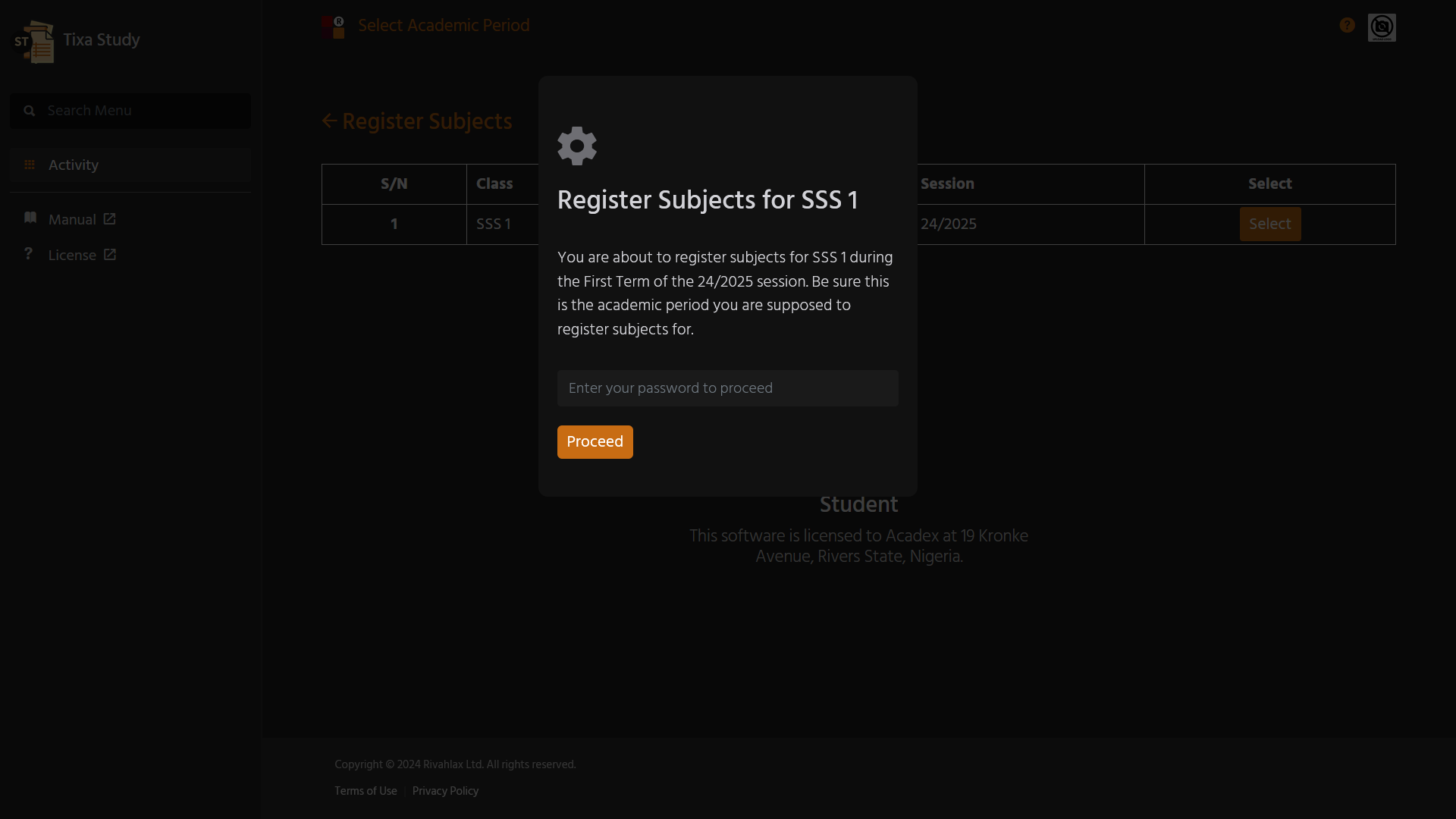
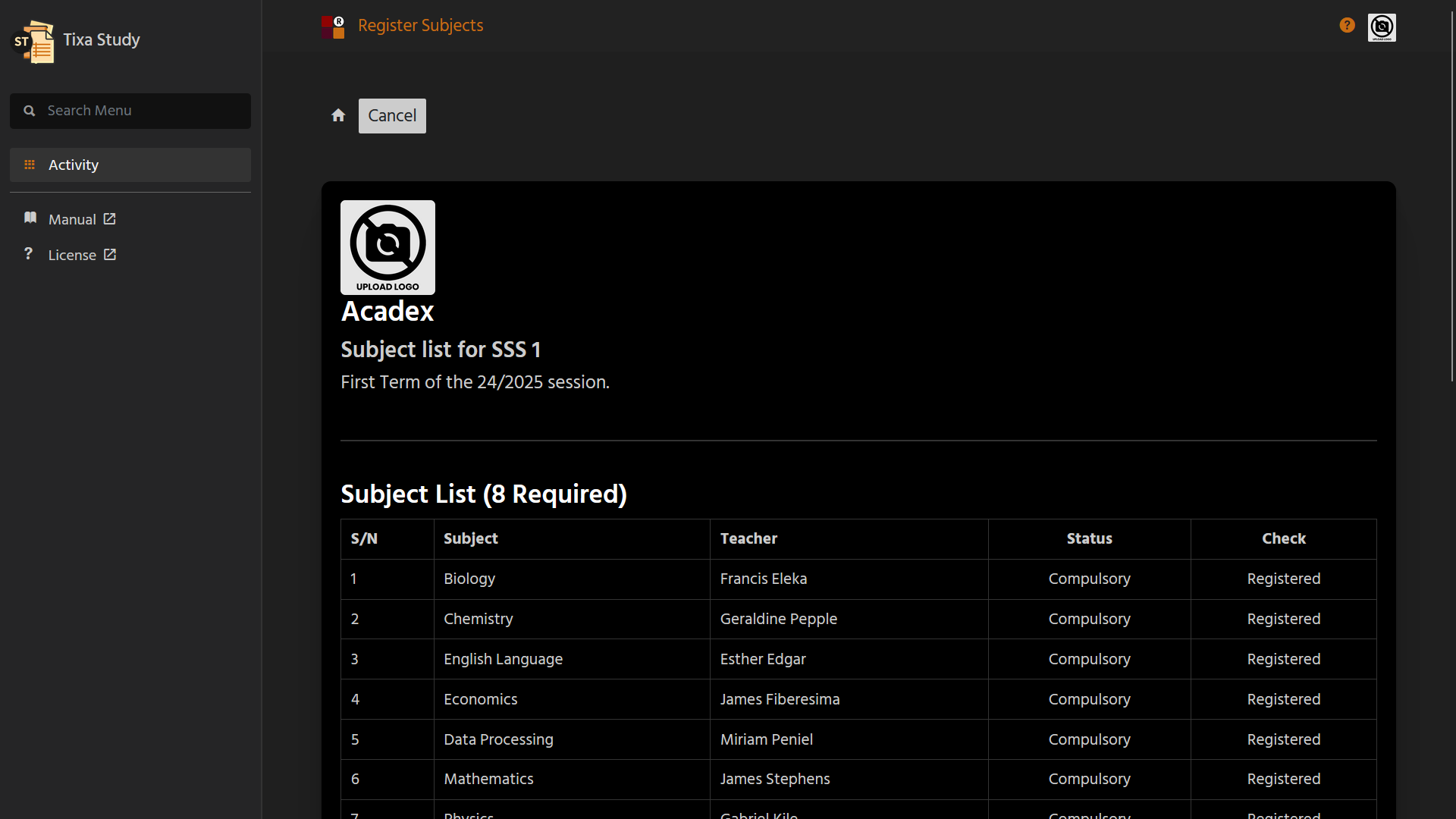
A student can only register subjects for an academic period, if you wish to drop subjects, you will need to visit your administrator or any of your Academics Manager.