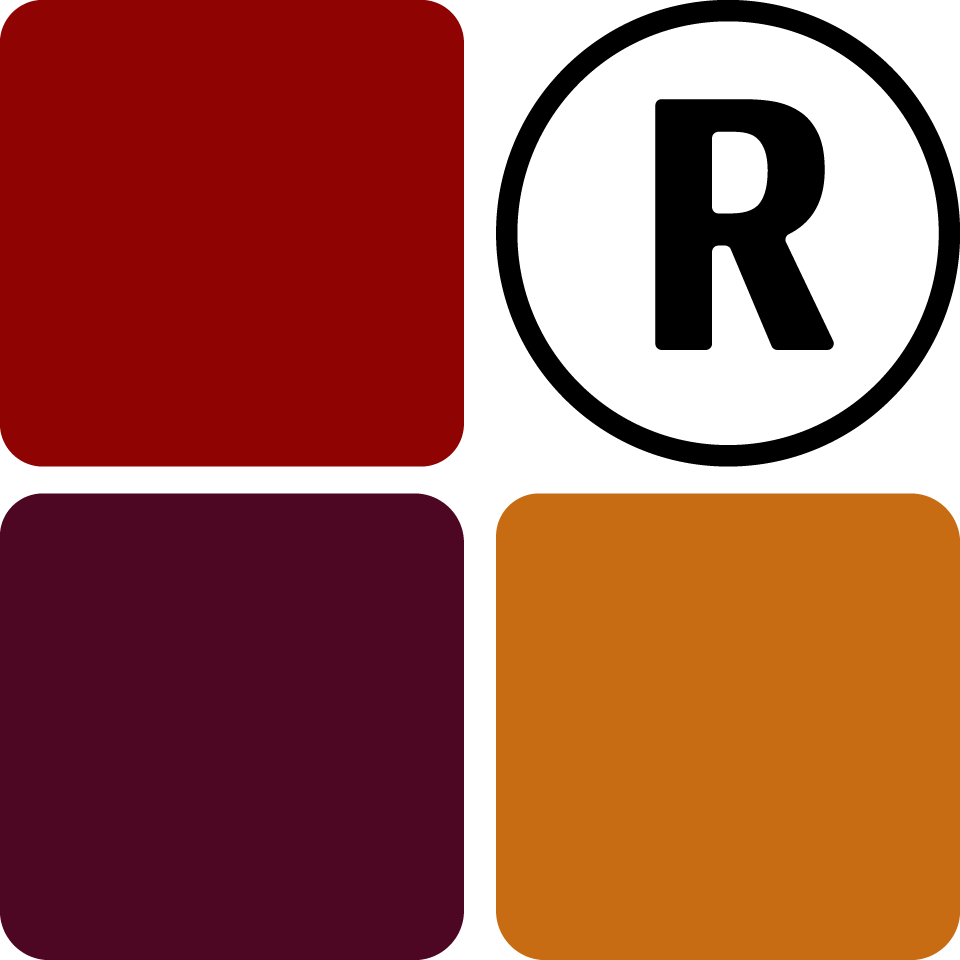Paper assessments are the life and backbone of Tixa Grade and its core. You'll need to know how to create and manage them before your prospective candidates can take them.
Create Paper
You can create an assessment paper by clicking on Create Paper on the "Explore" dropdown on the sidebar or on the Explore page itself. Add all the required data marked with a (*) and save. The paper will be created
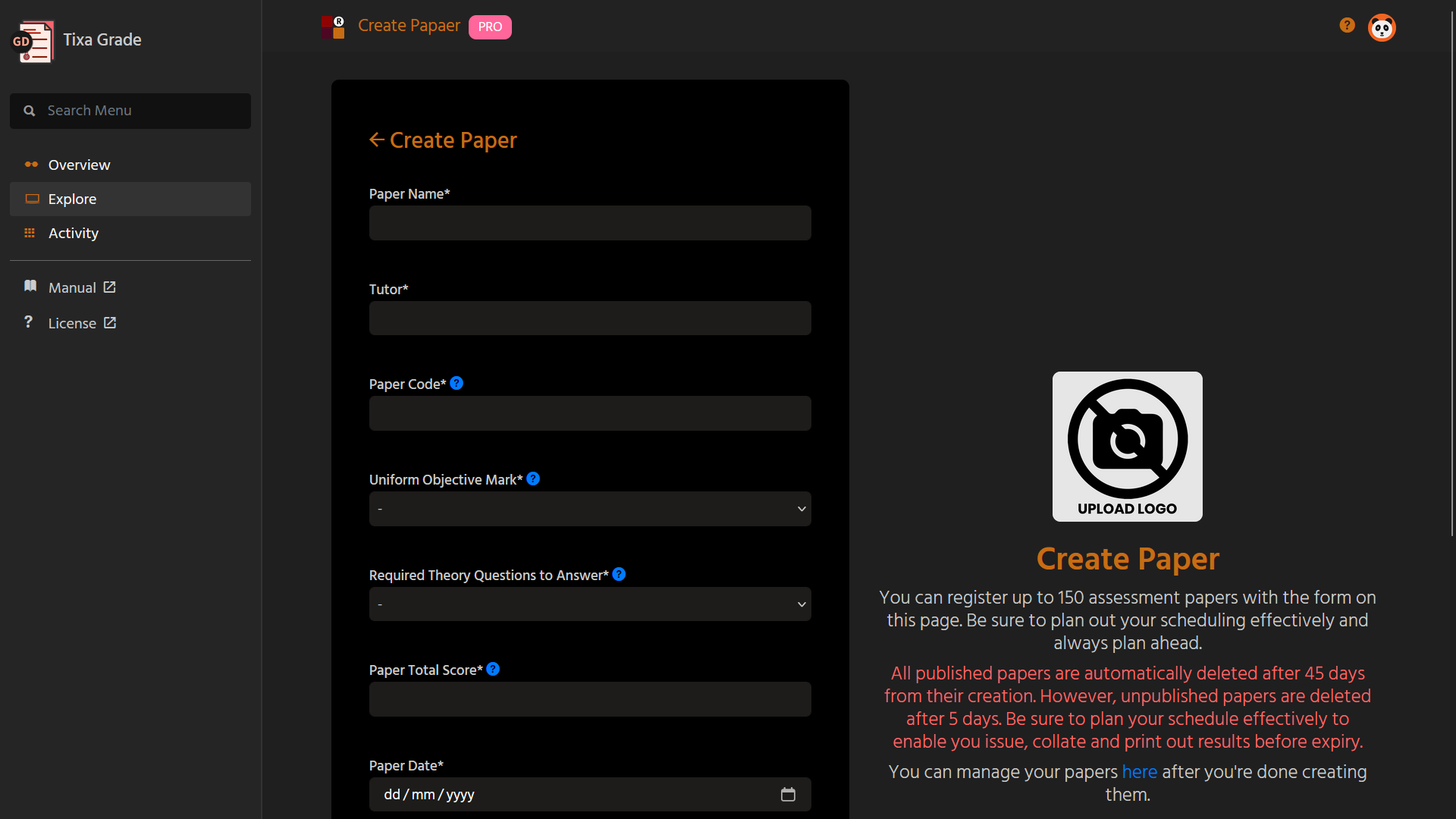
Some of the required parameters may seem confusing. Here's have a look at the breakdown of some of them: Paper Code, Uniform Objective Mark, Required Theory Questions to Answer and Paper Total Score.
Paper Code
The paper code is a unique code intended to differentiate papers that may have similar names on the record. It is also more suitable for candidates to remember. Example a paper assessment named Test Paper can have the paper code TST101 while another paper named the same can have the papaer code TES101.
Uniform Objective Mark
This specifies the mark that will be assigned to each correct objective answer provided. It is a uniform mark across all objective questions. This means that if you select 4 marks have 10 objective questions, each of those 10 questions will be 4 marks each. If the paper you are creating won't have objective questions, you can select "No Objective Questions" from the dropdown.
Required Theory Questions to Answer
This specifies the number of theory questions the candidate should answer. You have to be thoughful when setting this value. For example, if you have 4 theory questions in total, where 2 are compulsory, 2 are optional, you would simply specify 3 for this parameter and you would still be able to add the 4 questions regardless. If the paper you are creating won't have theory questions, you can select "No Theory Questions" from the dropdown.
Paper Total Score
This is the final score of the paper regardless of the individual marks that are assigned to the questions. Depending on the way the questions are structured, the paper total score is either scaled up, scaled down or just left as it is. For example, even if all your questions when fully answered amount to 50 marks and the paper total score is specified as 20, it will simply take the candidates final score and scale it down.
Managing Papers
You can do a ton of things as it relates to paper management. You can simply view the paper list, update details, duplicate a paper, add questions, inspect and also remove papers.
View Record
Click on Paper List on the "Explore" dropdown on the sidebar or on the Explore page itself. You will see the paper list for all the papers you've created.
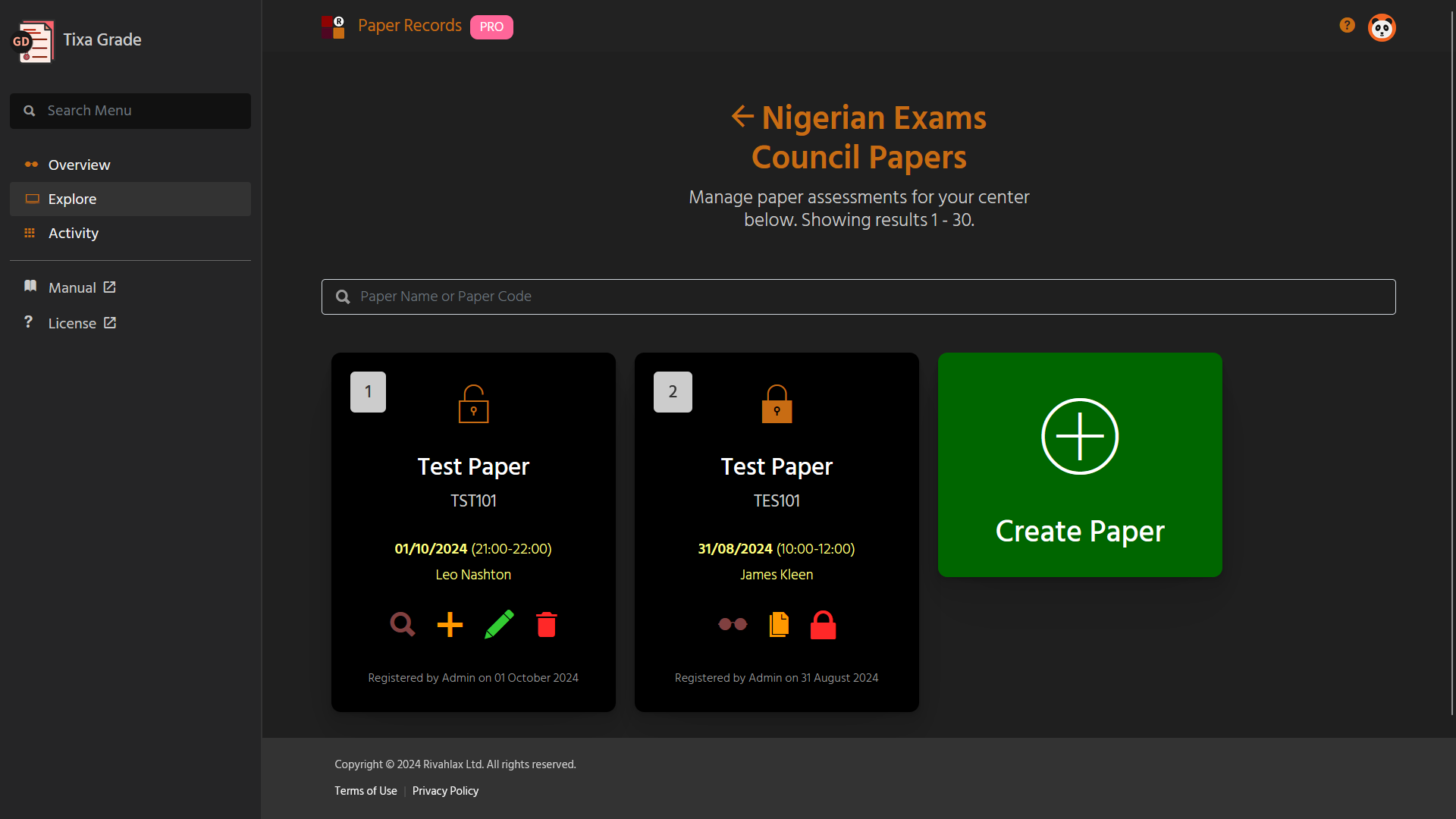
All unpublished papers delete after 5 days while published papers delete after 45 days. Do well to plan your schedule and always obtain your results afterwards.
Update Details
Click on Pencil icon on the paper record you wish to update. You can update most of the paper details and proceed when you are done.
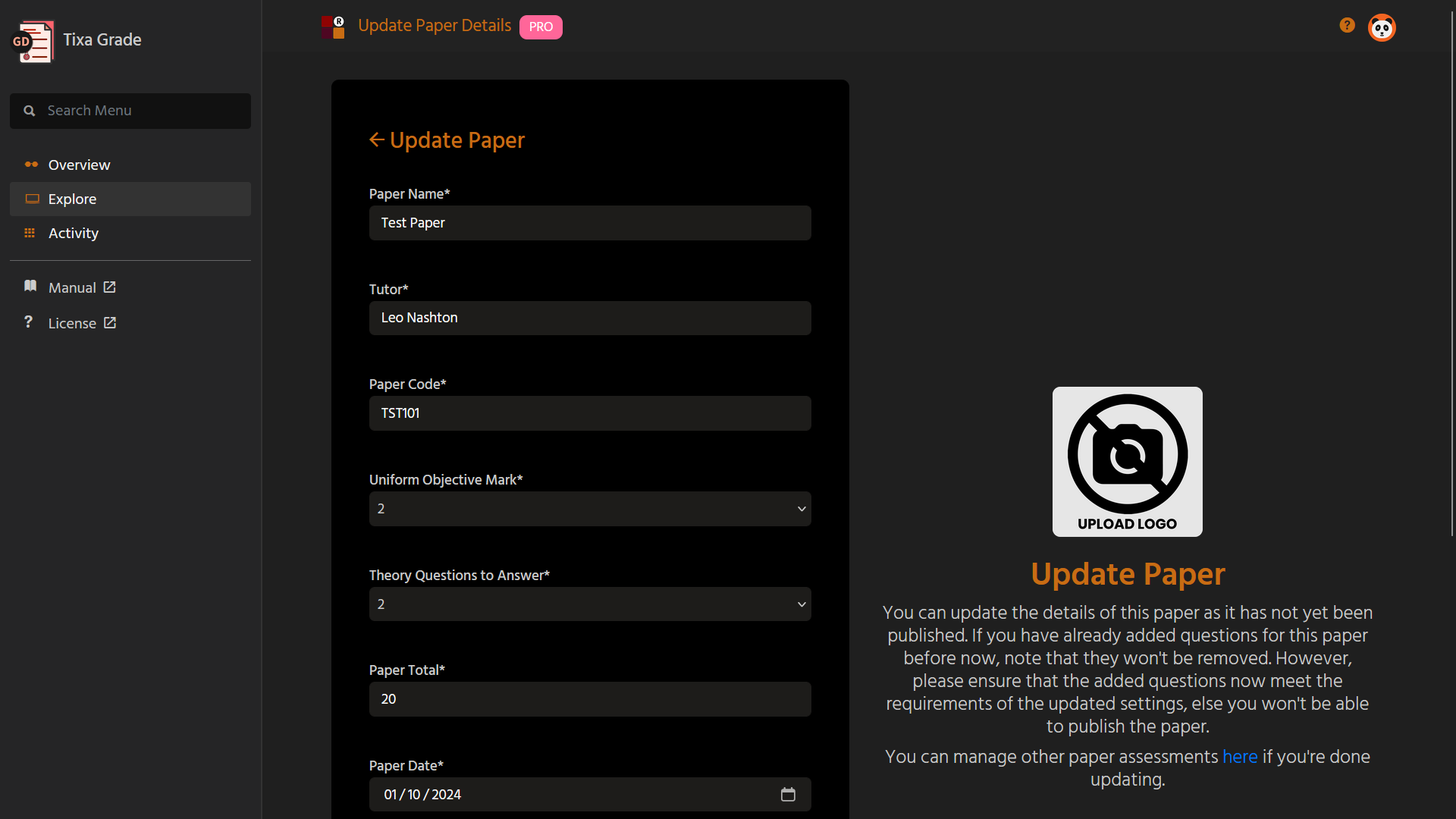
You can only update a paper that has not yet been published. Also, updating a paper won't remove the questions that have already been added. However, it is your responsibility to ensure that the questions match the new requirements (if any), otherwise, Tixa Grade will prevent you from publishing it.
Duplication
Click on Copy icon on the paper record you wish to duplicate. Adjust the needed parameters of the old paper like the date, time or even the name and code, then proceed.
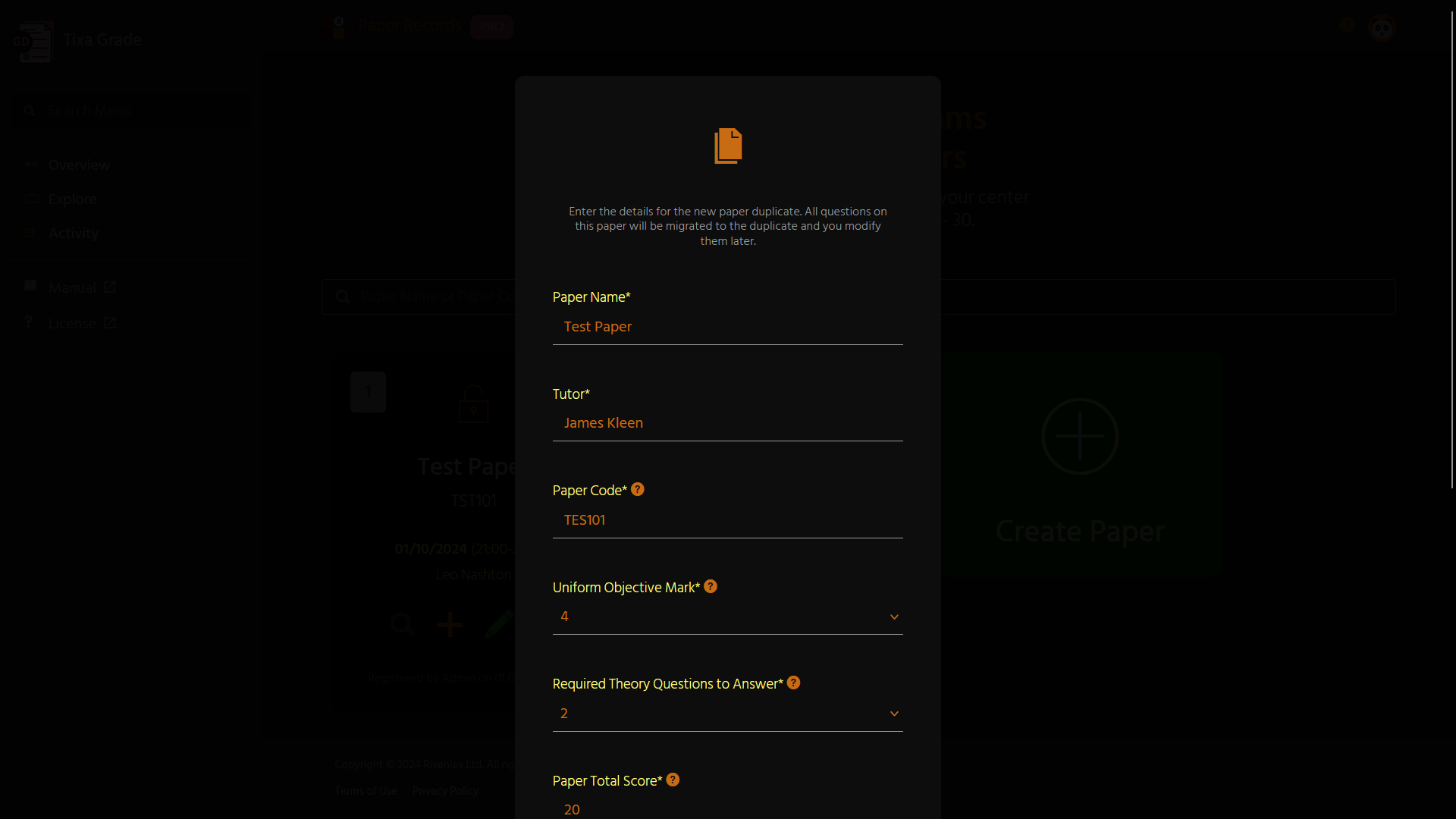
Only a published paper can be duplicated. This feature is extremely useful to reduce the stress involved in having to recreate a paper from scratch. It can also help you beat the auto-clear deadline of 45 days.
Inpsect or Review
Click on Magnifying Glass icon on the paper record you wish to inspect, confirm and proceed. Inspection simply helps you see a prospective view of how your candidates will see the paper. You can also edit question details directly from there.
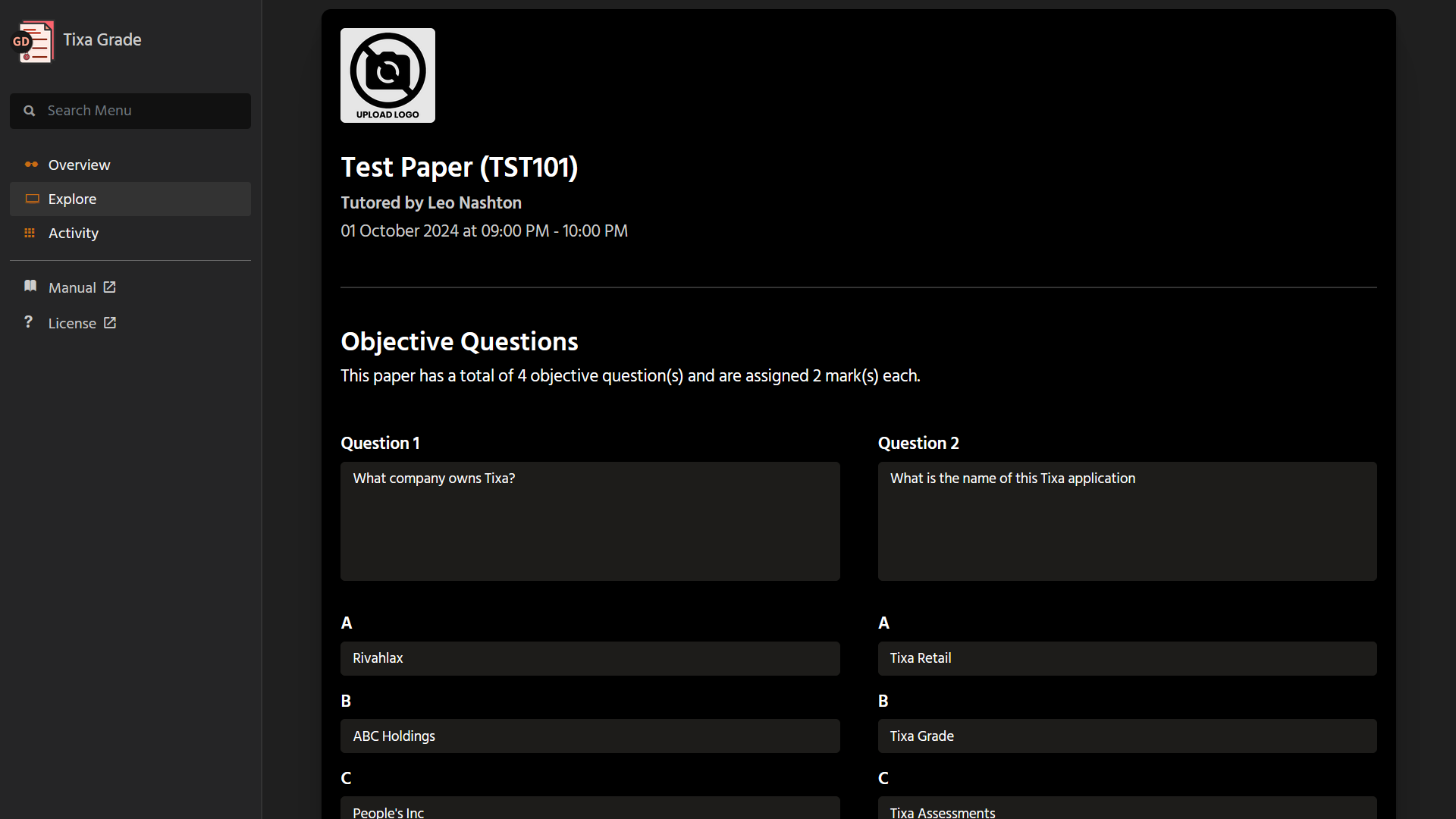
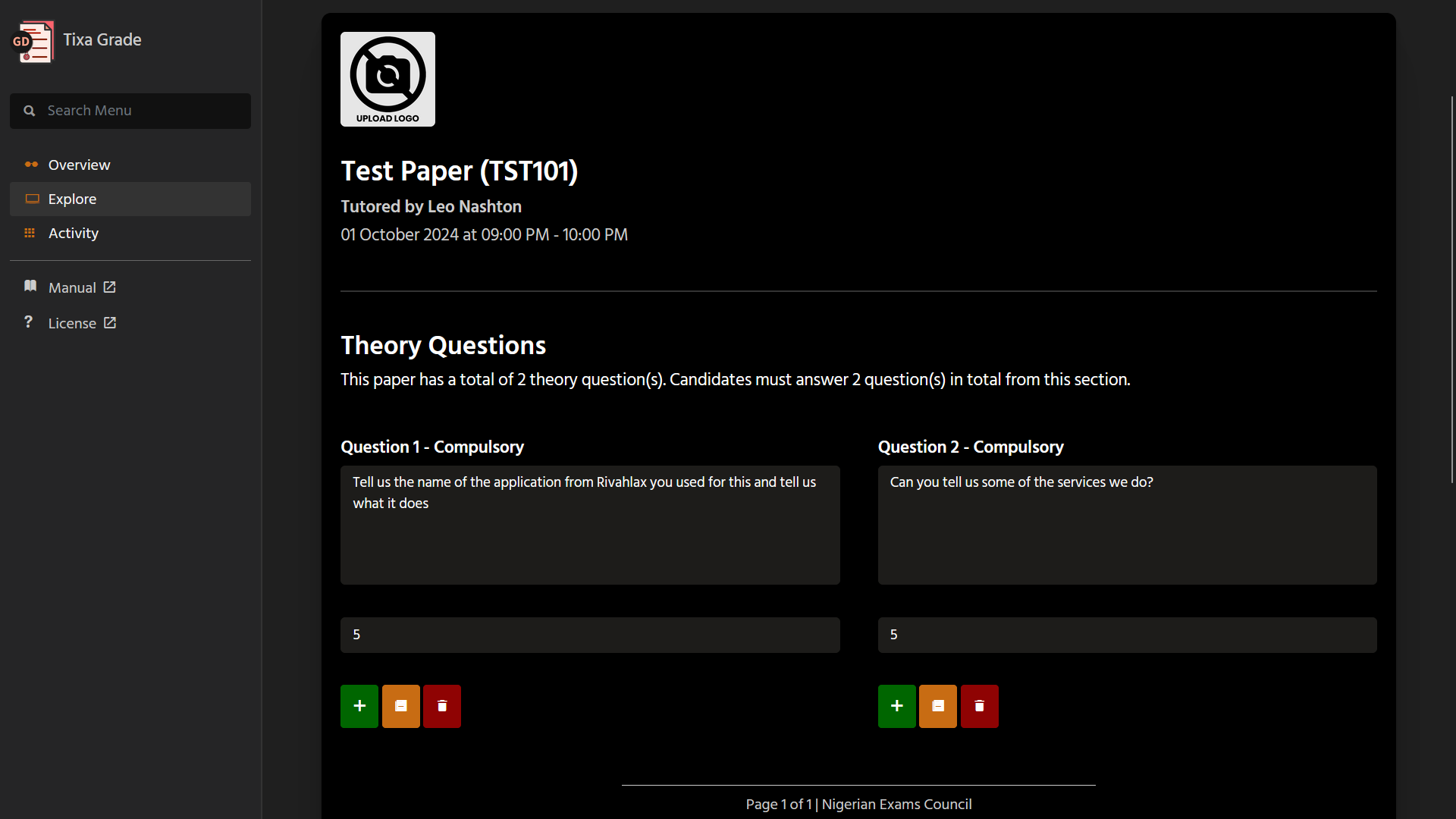
Click on Eyeglass icon on the paper record you wish to review, confirm and proceed. Review simply helps you see a prospective view of how your candidates saw the paper. Unlike in inspection, you can't edit question anymore but can only see the answers and marks assigned.
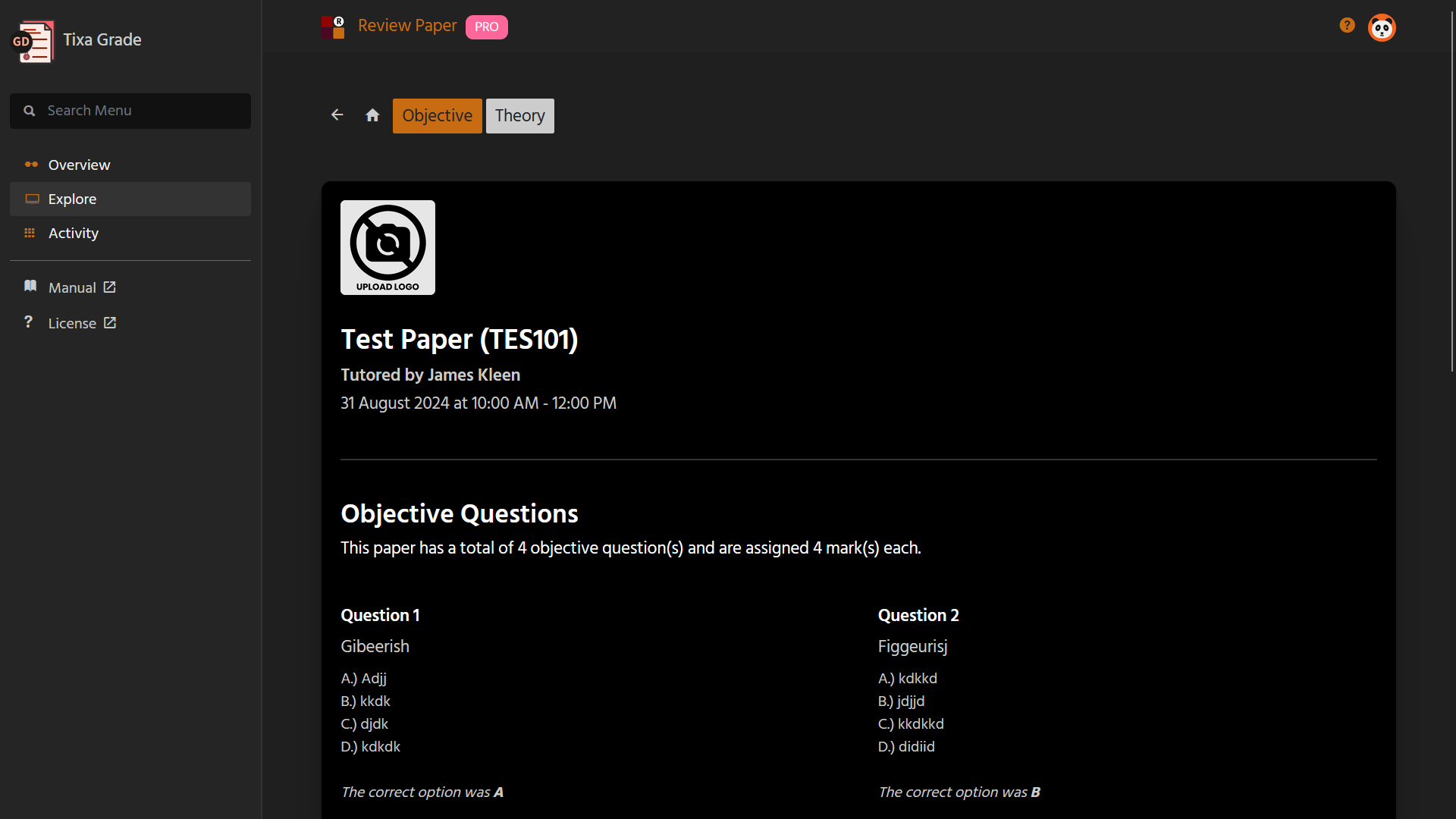
Inspection can only be done for a paper that has not passed the due date while a review is done for a paper that has.
Adding Questions
Click on the Plus icon on the paper record you wish to add questions to, specify the type of question and proceed.
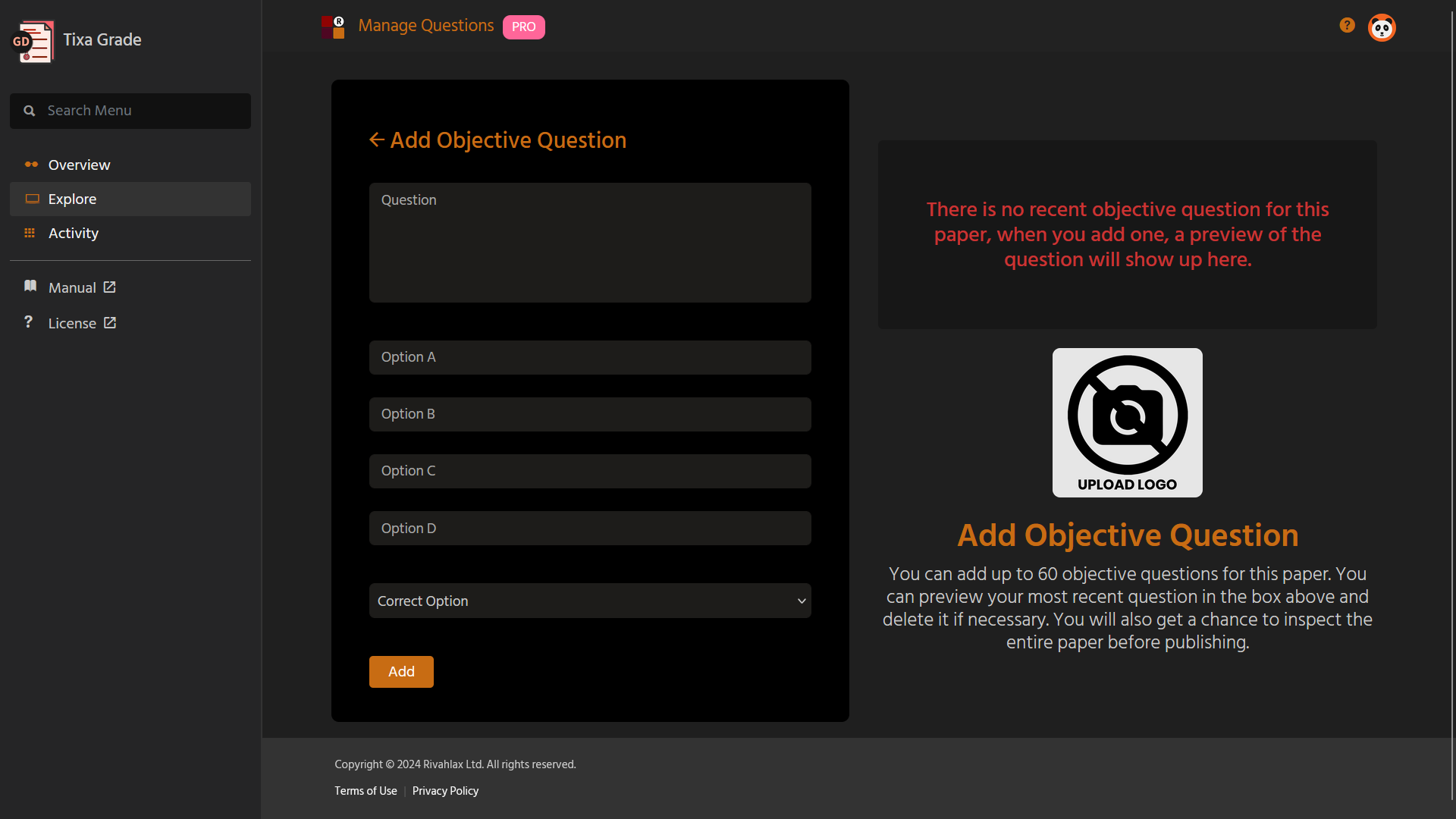
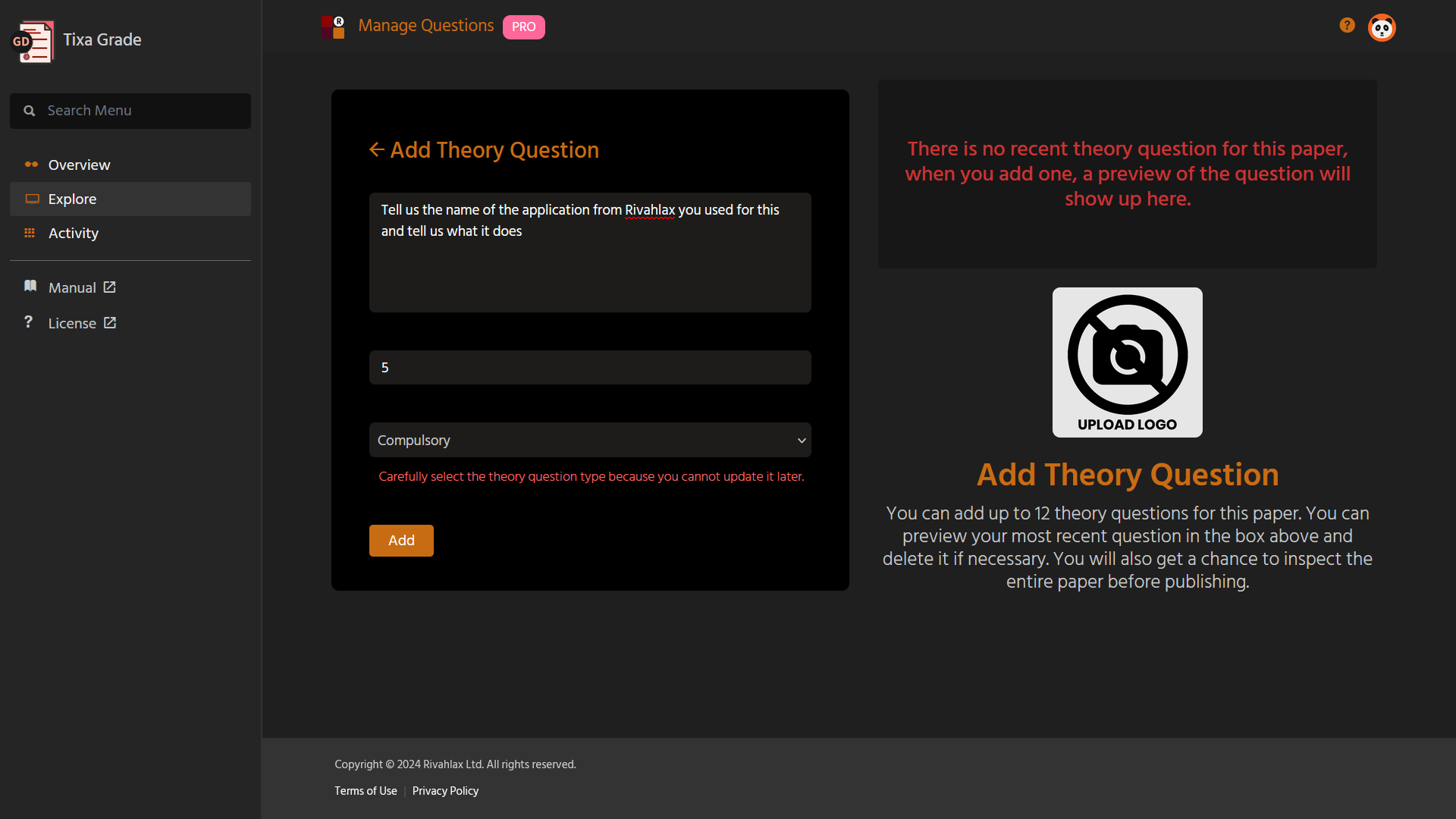
When adding theory questions, compulsory theory questions can have varying marks but optional theory questions must all have the same mark.
Remove
Click on "Remove" button on the paper record you wish to delete and proceed.

Only an administrator or a super member in the role of Paper Manager can remove paper records.