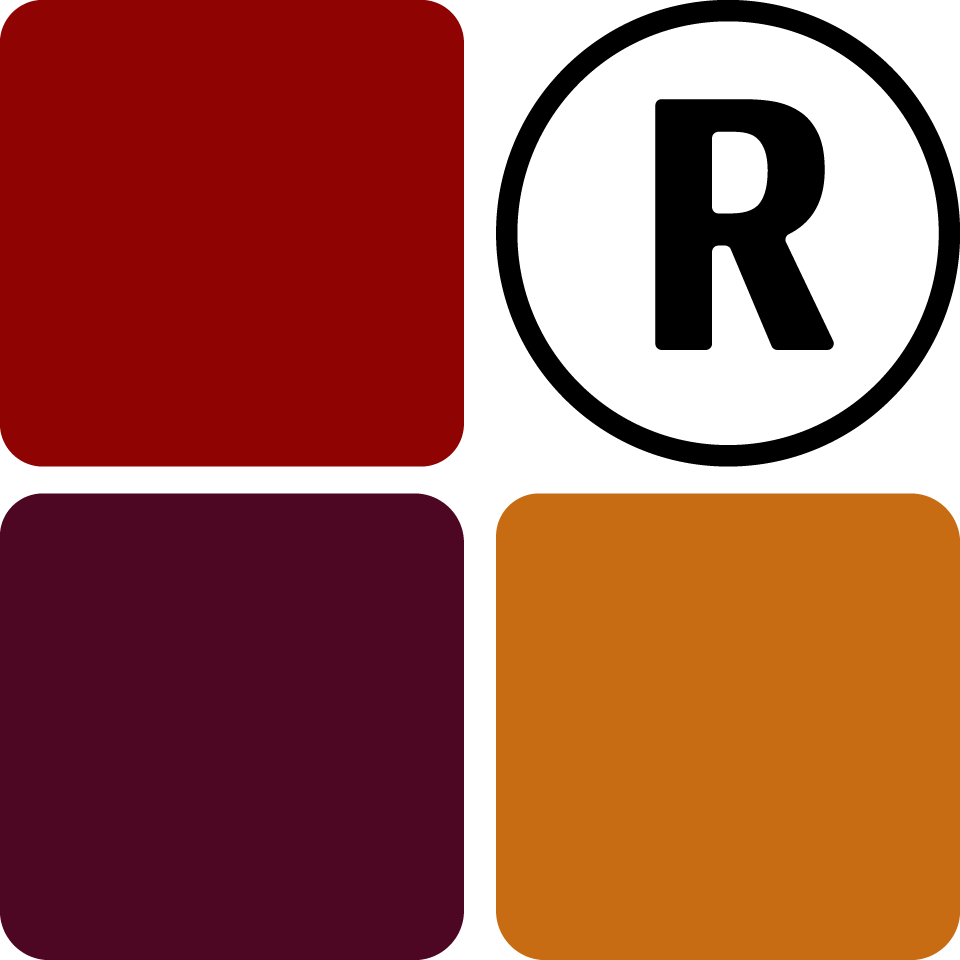You need to add several products to your inventory before you can begin processing sales. You can currently add products individually or by uploading them.
General
Adding Products
Click on Products on your dashboard. Add all the required data marked with an asterix (*) and save. The data will be entered and stored securely.
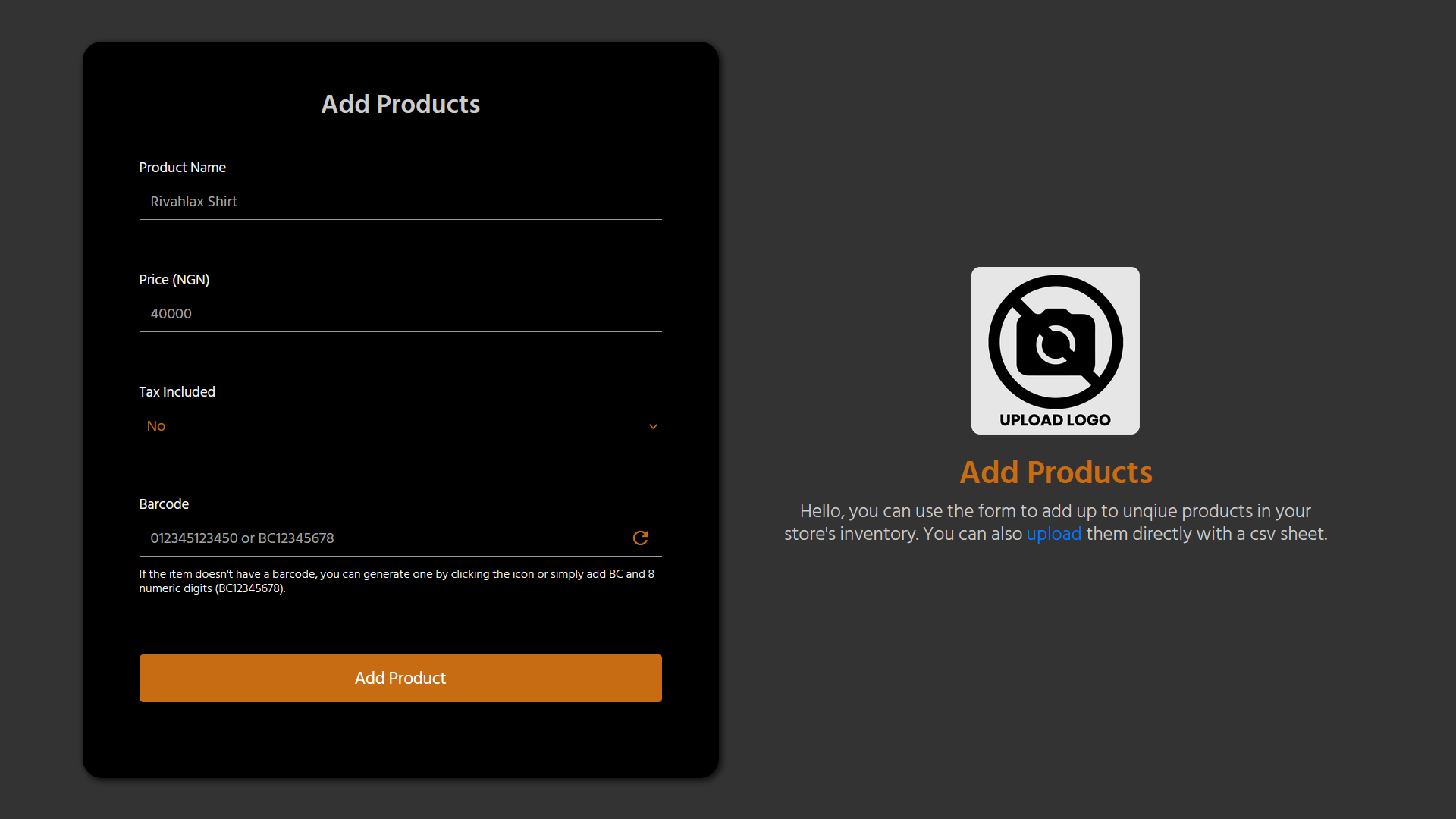
Uploading Products
Click on Products on your dashboard and "Upload Products" on the in-navigation menu. You can upload products directly with a CSV (Comma-Separated Value) sheet for larger inventories. You can download our sample inventory sheet and all the required data here. Be sure to make sure the CSV sheet is error free as the system will reject entries that have errors.
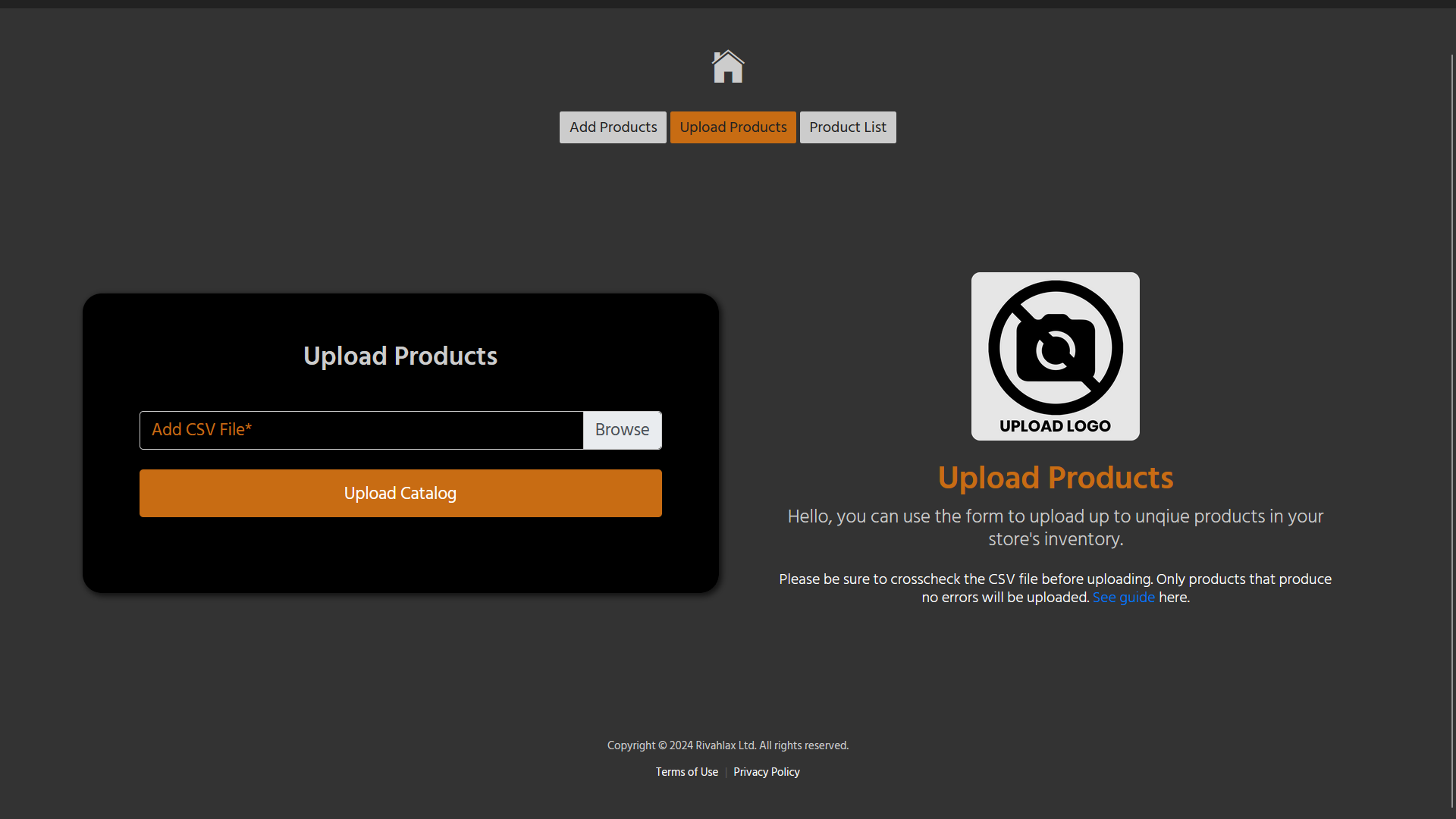
Removing Products
Click on Products on your dashboard and "Product List" on the in-navigation menu. You can remove the products you wish to from this page.
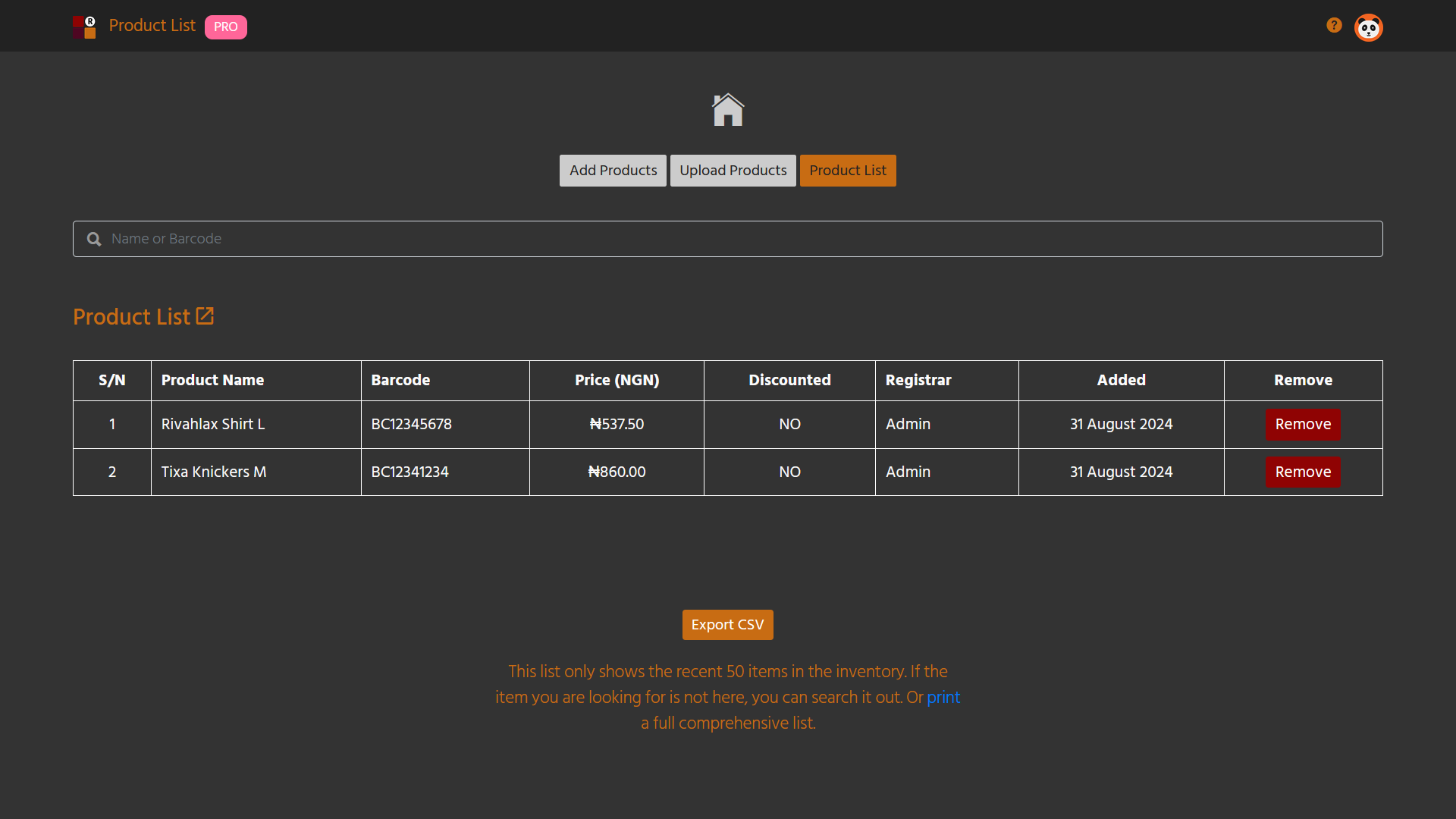
Other Information
Barcodes
Also, when dealing with barcodes, for store issued barcodes ensure they start with BC followed by the 8-digit number. You can create store issued barcodes for custom items do not have a universal barcode or items you produce yourself.
Inventory Sheet
You can save your inventory at all times by exporting the items in it as a CSV sheet. This can help you store your inventory so that anytime you need to re-upload, you can do so effortlessly. Simply click on the Export button below your "Product List", you can exports all of the products you wish to from this page.
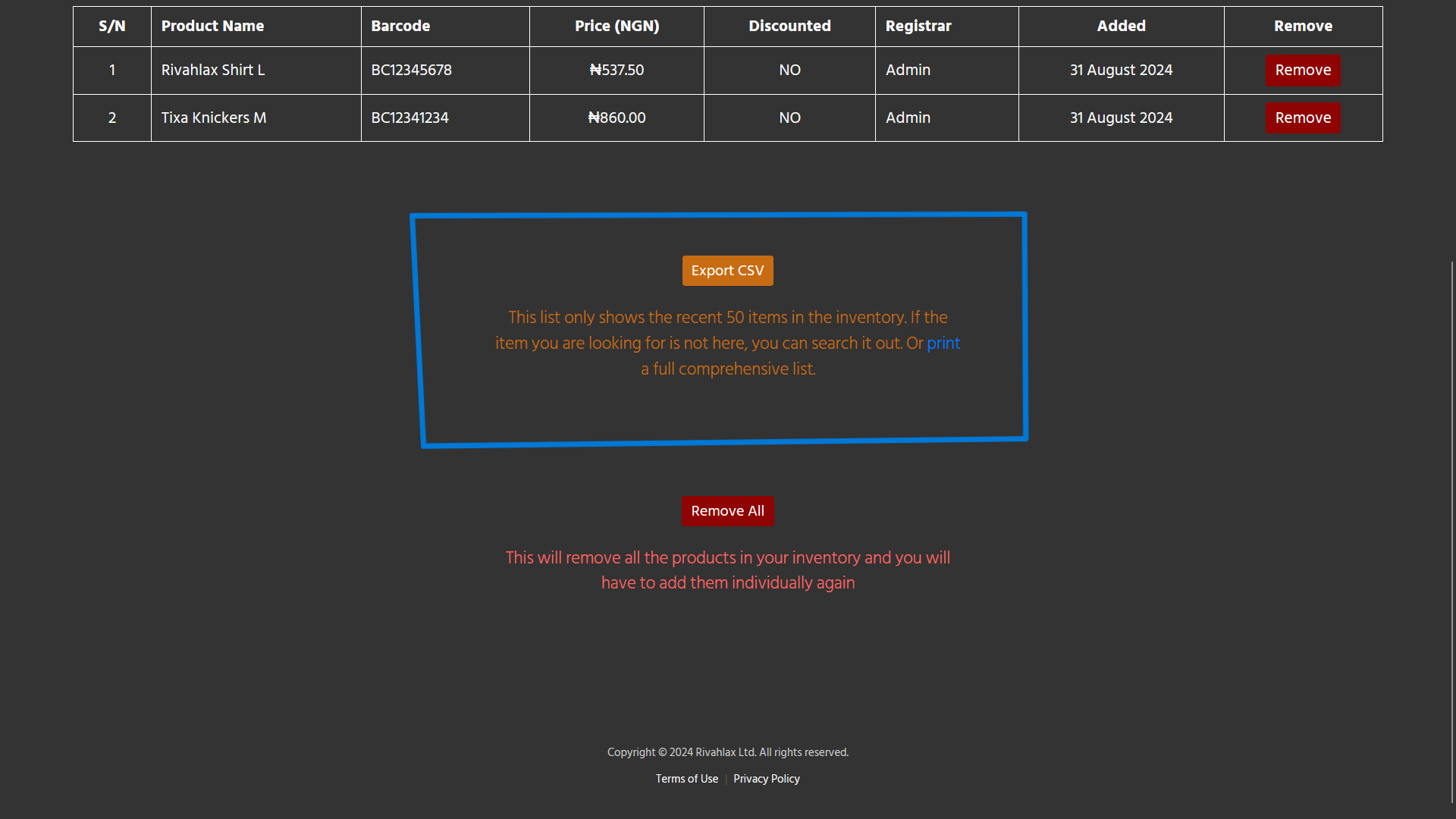
In the case the exported CSV sheet does not start on the first line, ensure to delete the overhead whitespace to ensure the data for the sheet alway begins on the first line.
Product Limit
The number of products you can register varies per your current plan. Please check the Tixa Retail page to know the specific amount.
Print Product List
You can print a full comprehensive list of all the products in your inventory. Click on Products on your dashboard and "Product List" on the in-navigation menu. There is also an icon after the "Product List" header. Clicking on it will compile your inventory and export it to a PDF.