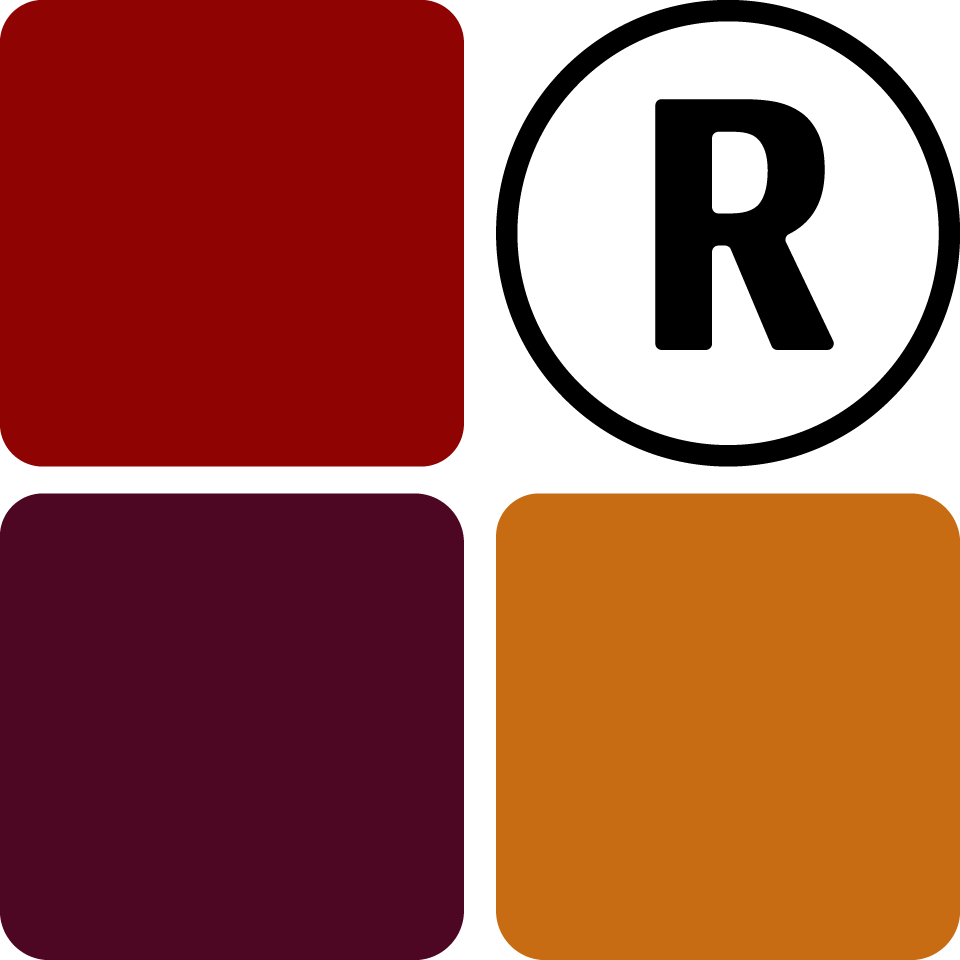When you want to make sales, you will need to create a cart where you can add each item to. Simply click on Create Carts on your dashboard to get started.
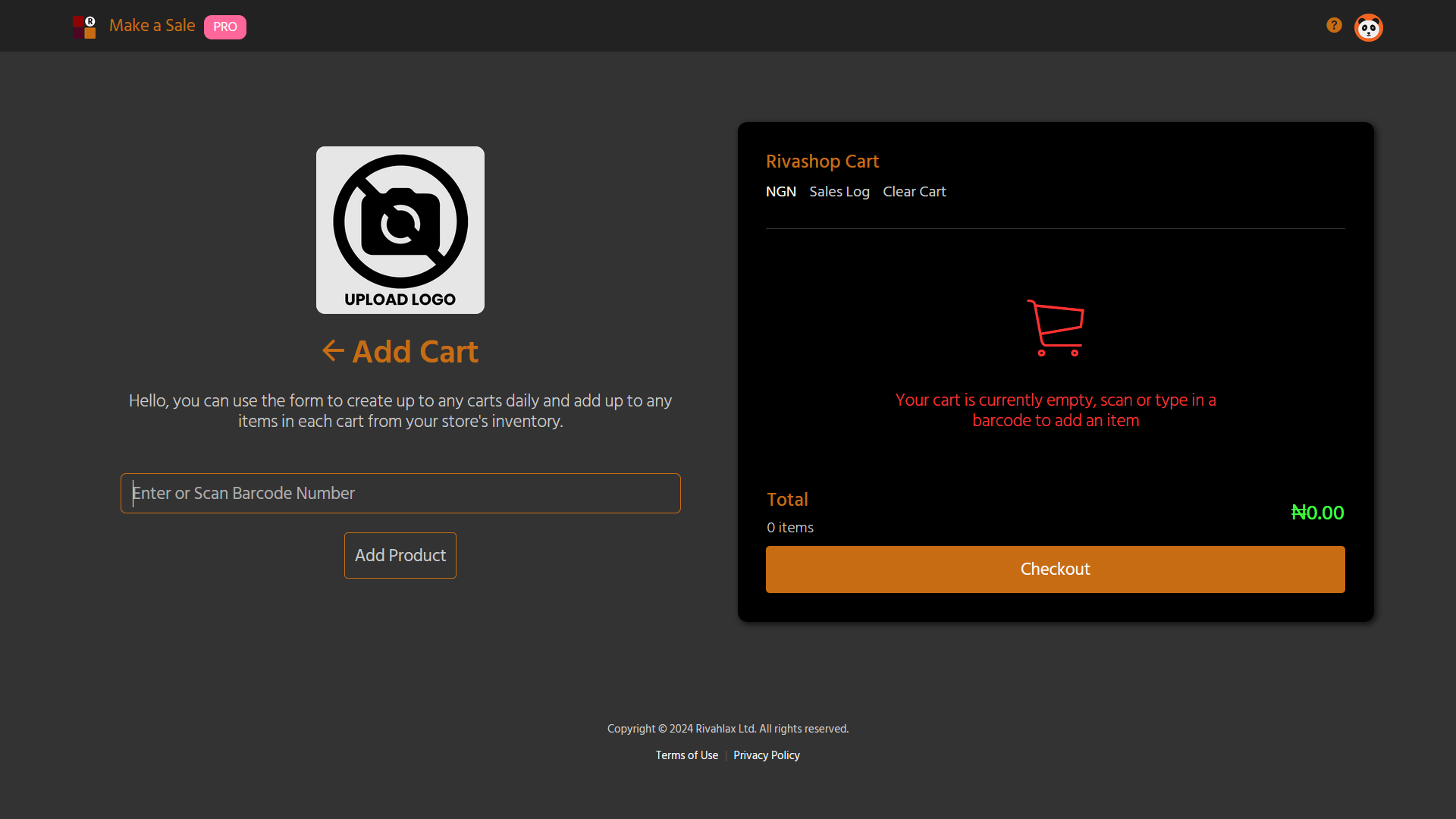
Adding
Adding Items
To add an item to your cart, simply scan the barcode of the item with a barcode scanner or enter it manually and proceed.
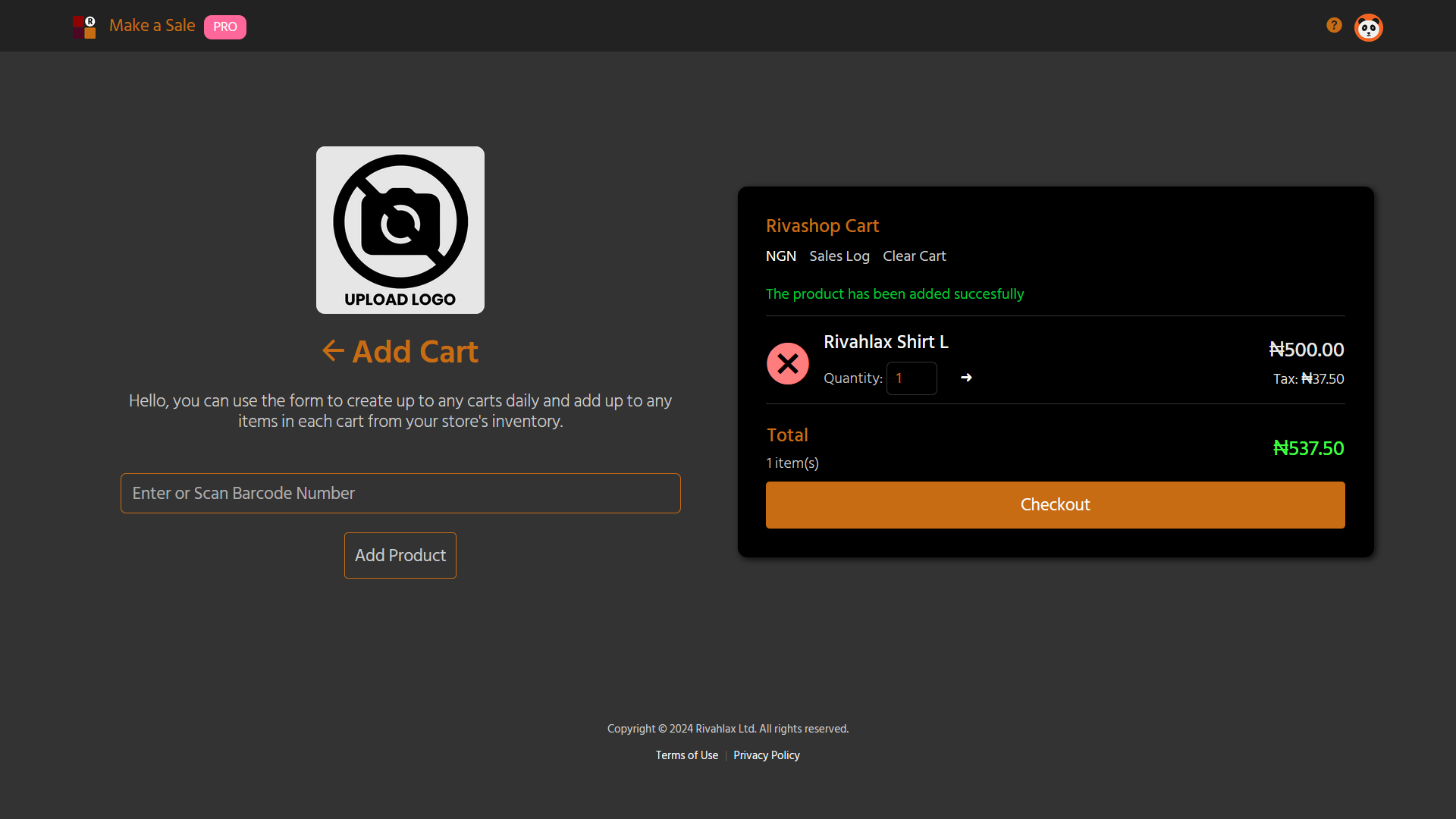
Adjusting Quantity
Enter the preferred value in the "quantity" field and click on the update arrow next to the field. You must click on the arrow after entering the value to ensure it is updated accordingly. You can confirm from the refreshed price.
Removal
Removing Item
To remove a single item, click on the big X icon at the start of the item to remove it. This will remove the entire item and all of its quantities. If you wish to only reduce the quantity, kindly update the quantity value.
Clearing Cart
To clear your cart, click on the "clear cart" button at the top of the cart list to clear the entire cart. This process is irreversible and if you do this in error, you will have to scan all the items from start.