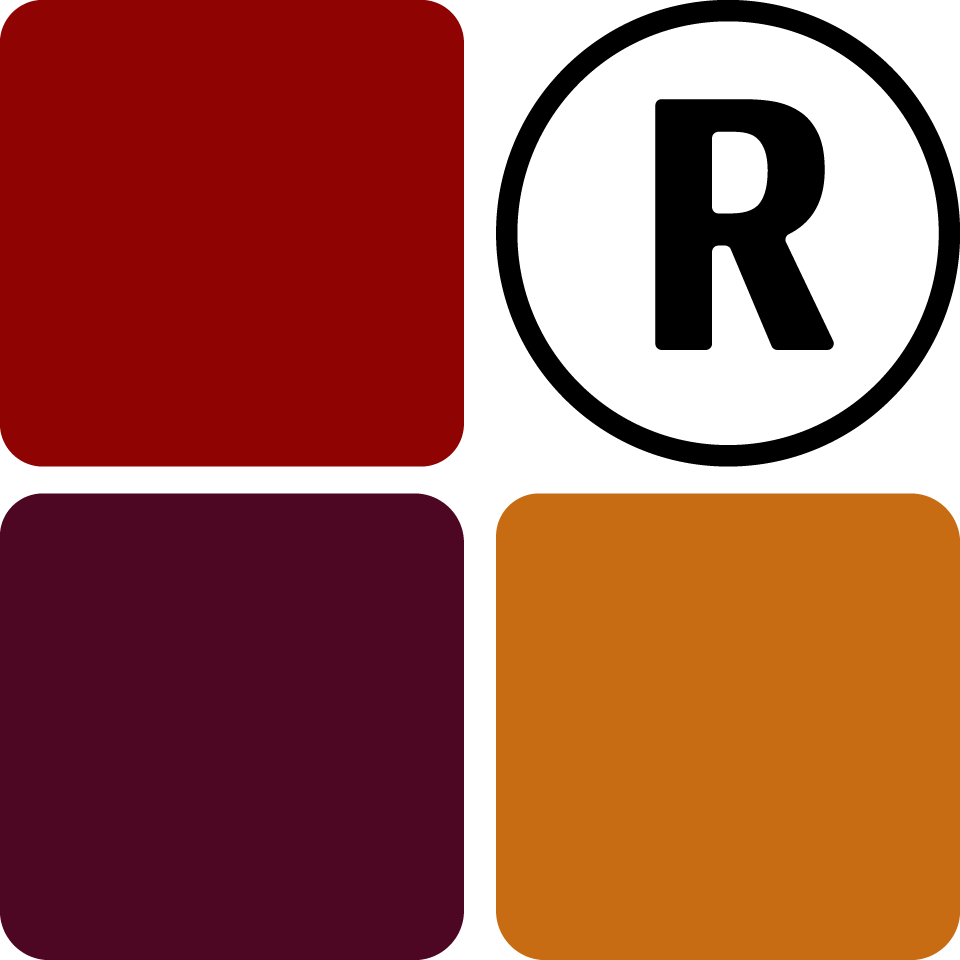Refunds are an integral part of any store with a refund policy. Tixa Retail has the ability to log refunds when you make them. Simply click on Refunds on your dashboard to get started.
You will only be able to process refunds if your store is set to. Also, if the time your store is allowed to process refunds has passed, you will not be able to. The default setting for this is 7 days.
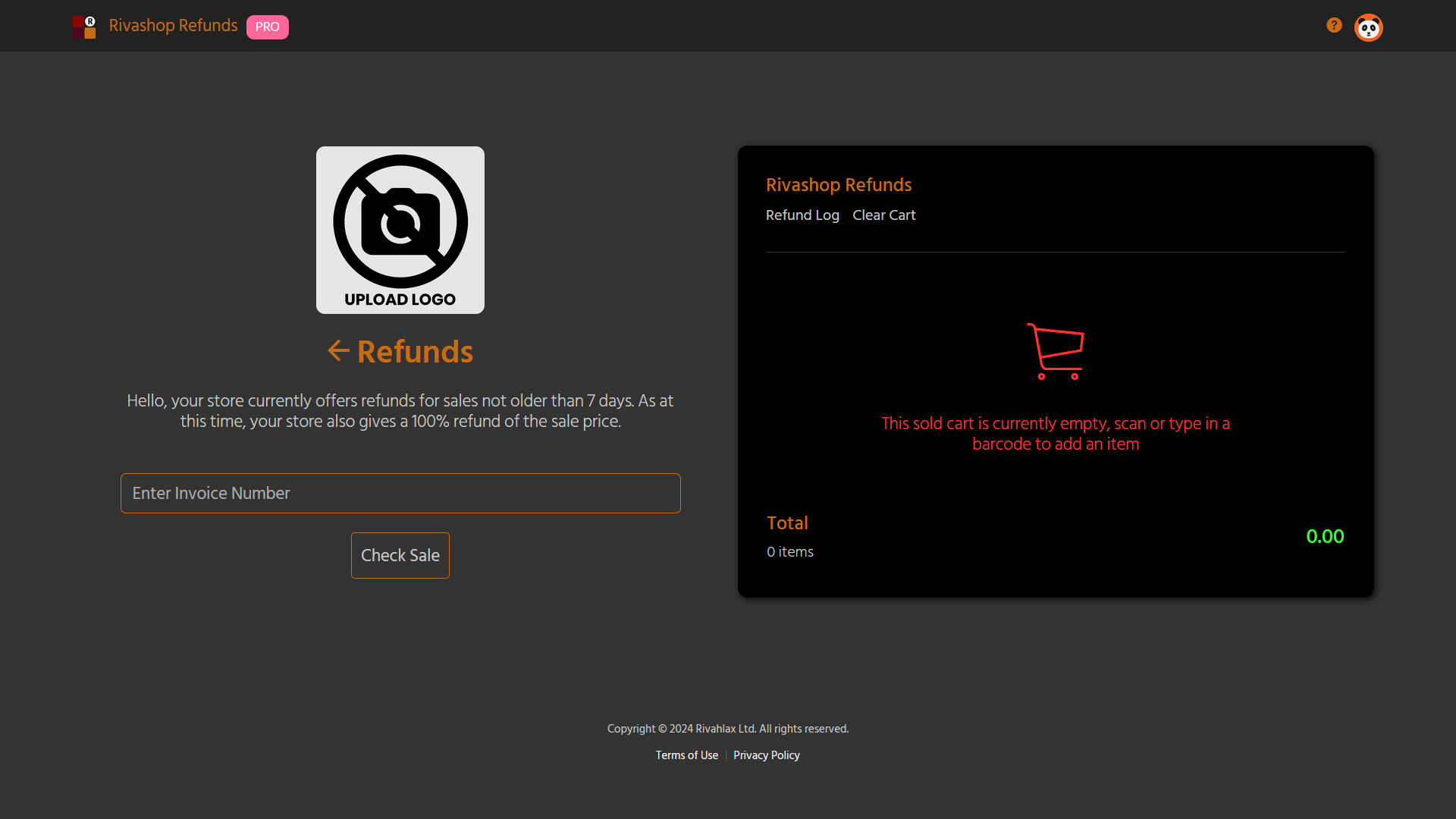
Processing Refunds
Adding Items
To process a refund, you need the invoice number associated with the sale. It is located on the receipt. You can either scan the barcode on the receipt or enter the number manually.
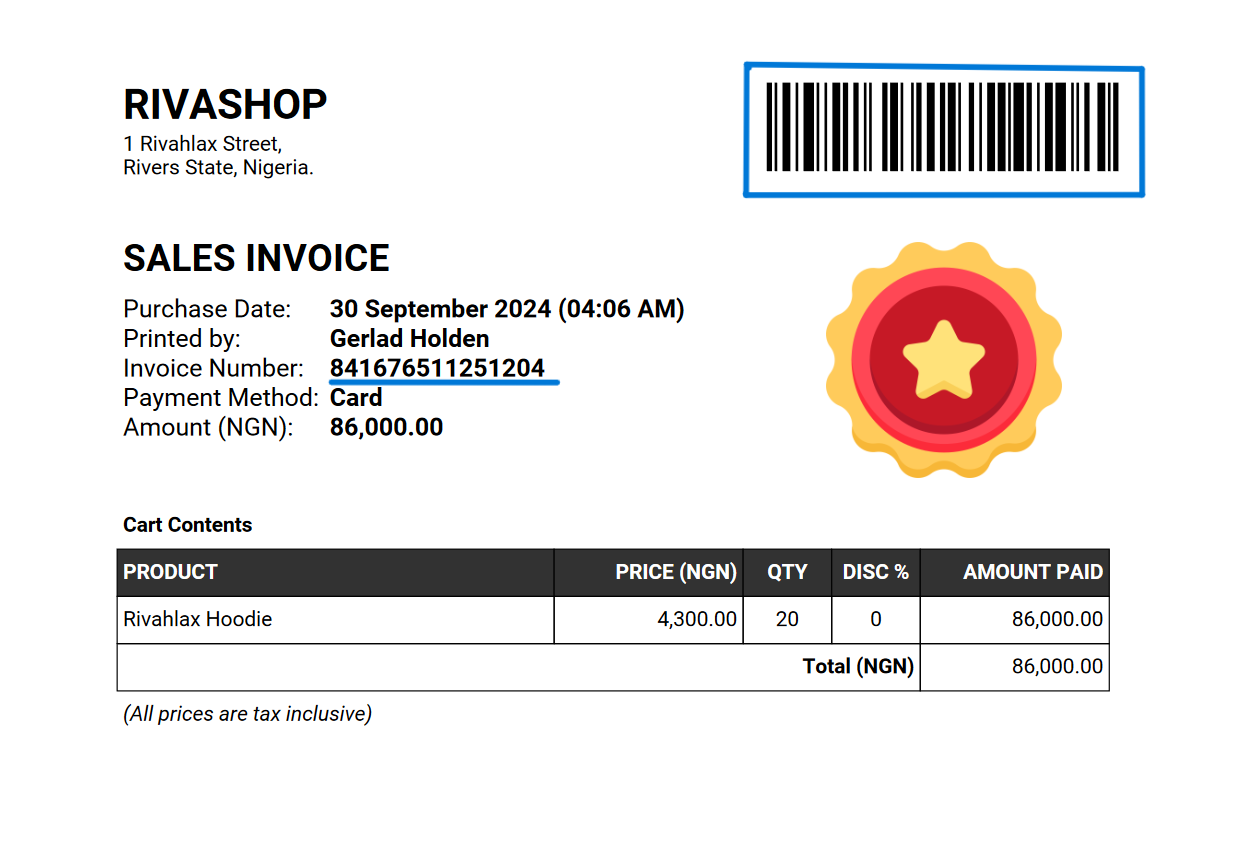
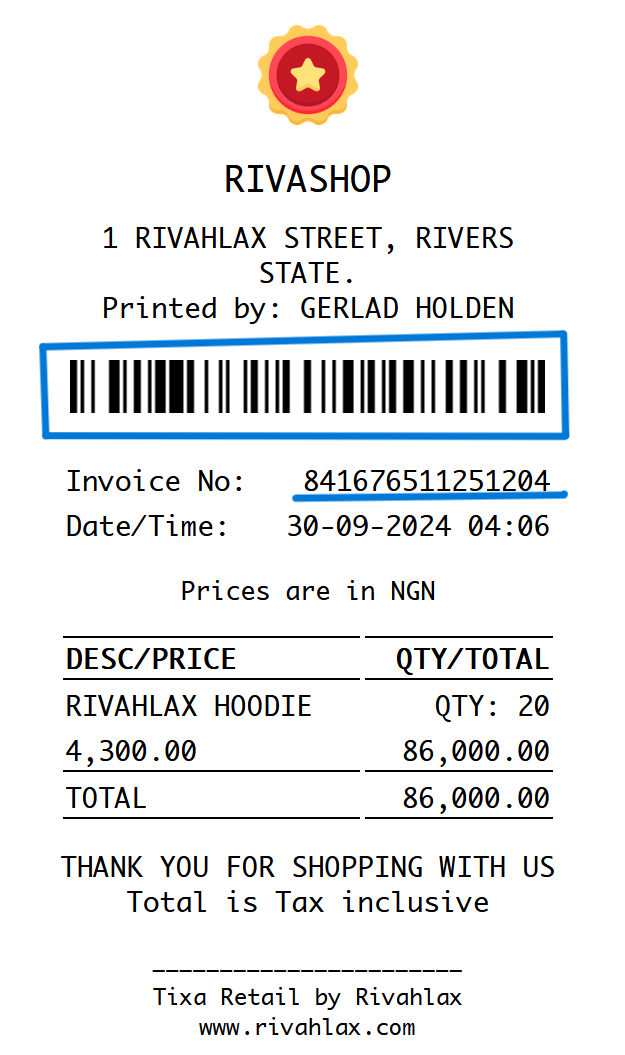
After which, click on the blue list icon next to the refund item enter the quantity of items you want to make a refund for.
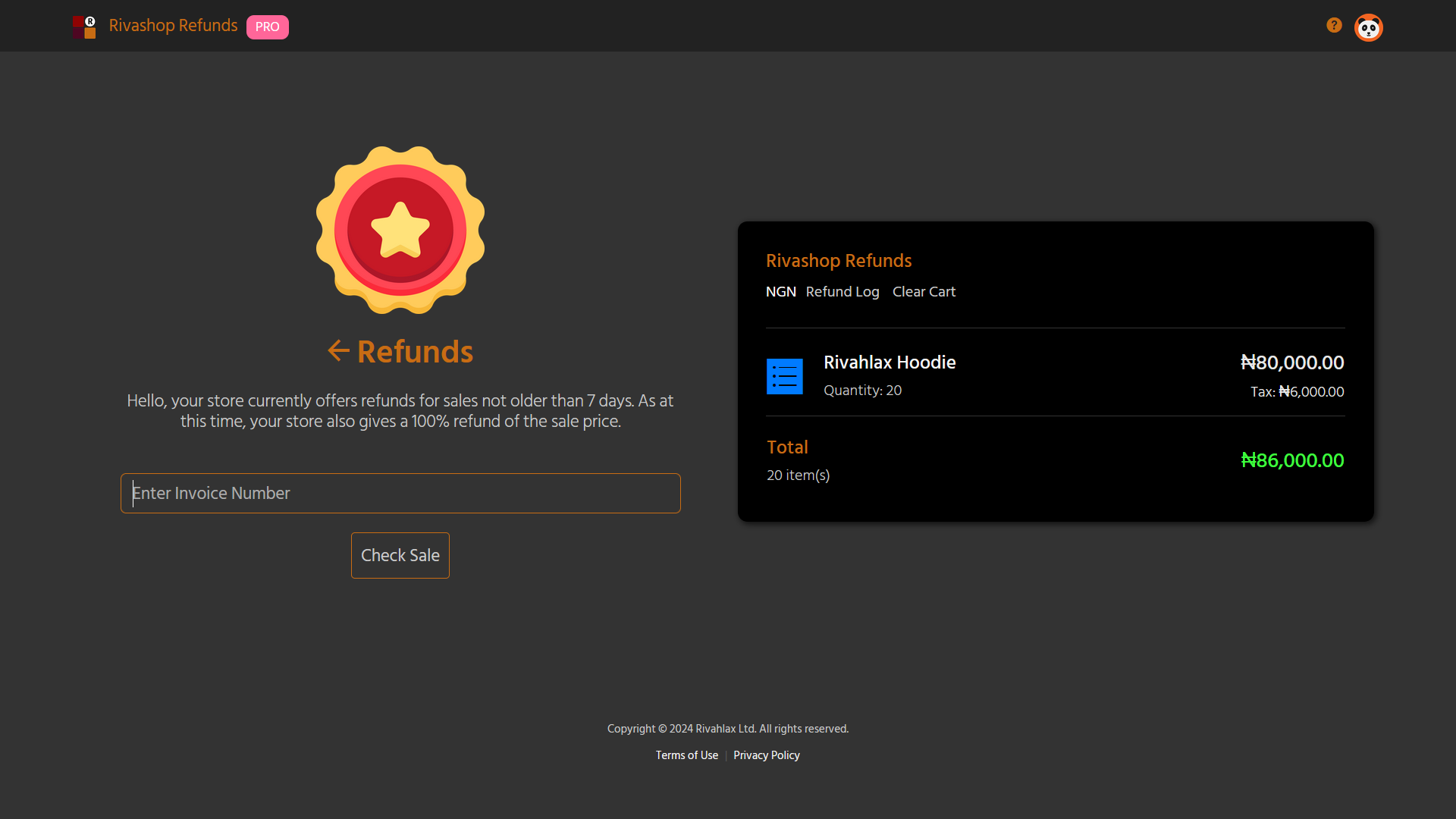
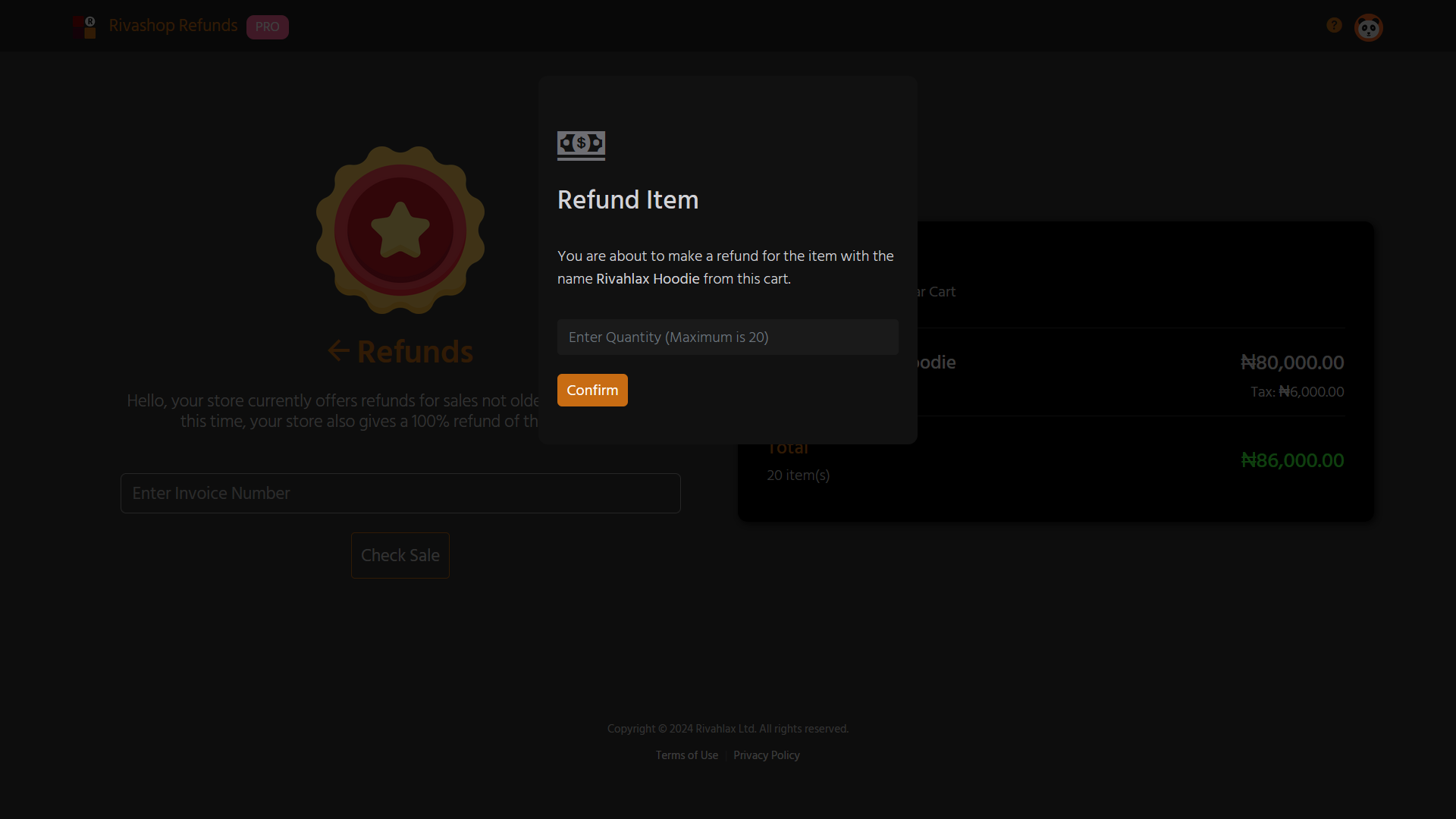
Tixa Retail prevents you from giving a refund that is more than the quantity of items you sold. You can also make partial refunds. Example, you can make a refund for a only 5 items out of a total of 20 items that were sold for a single product.
You can visit the refund log afterwards for the receipt if you need it.